YouTube offers millions of interesting videos to download. More and more Youtube enthusiasts take long time for watching YouTube videos and this trend is spreaded onto mobile. The larger display of Android Tablets/Phones provides a nice platform for watching various YouTube videos on the go. This article will introduce you two ways to play YouTube videos on Android devices– Online and Offline.

How to Play Videos Online Using YouTube App for Android
Just got to Google Play store and search “YouTube”, then download and install the app you want. It is so easy to realize as Google provides a simple way to play your favorite YouTube channels with the official YouTube app for Android. Sign in to YouTube and use it for playing YouTube videos on Android.
How to Play YouTube Videos Offline on Android
The issues come, if you are in a remote area or on a plane, where there is no Internet connection, how to get rid of the “Cannot connect to YouTube” error? How to prevent from the conflict between Online Youtube videos and Android devices? Looking for a workable method?
Here we will show you how to convert downloaed YouTube videos to Android Tablets/Phones for watching offline whenever and wherever you like. (Also learn how to download online Videos from Dailymotion)
For this situation, a good solution is using Pavtube Youtube Video to Andrid Converter, which lets you compress any movies to Android optimized videos including your downloaded youtube video. The converter performs faster and suports more variety of source formats than over-majority competitors on market. Even TiVo recordings, Blu-ray, DVD disc can be converted/rippered to Android Tablets/Phones. (Read the review)
Hot News! At this 2014 Halloween season, if you have some shootings on your Youtube page which is related to Halloween, you can send the URL to us and get any app tool with 50% OFF discount at Pavtube Halloween page!
In case that you run a Mac computer, download Youtube Video Converter for Mac and follow the steps above for converting downloaded youtube video to Android Tablets/Phones for playback.
Step 1. Drag and drop source video from Youtube to the Pavtube Video Converter Ultimate.
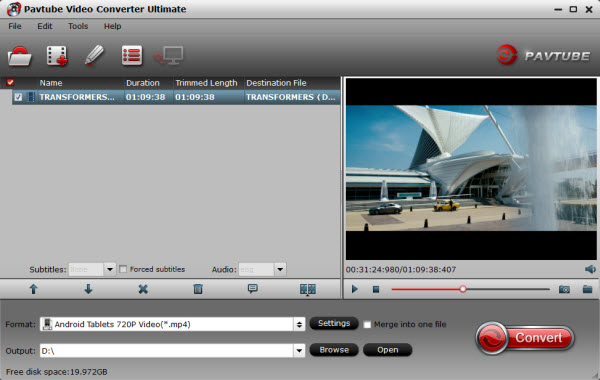
Step 2. Click the pull down menu at the opposite side of “Format”, and then choose “Android Tablets 720P Video(*.mp4)” or “Android Tablets 1080P Video(*.mp4)” format from “Android” which is an universal format for Android tablets and smartphones. Or depends on your device, you can choose a suitable video format from “Android” catalog.
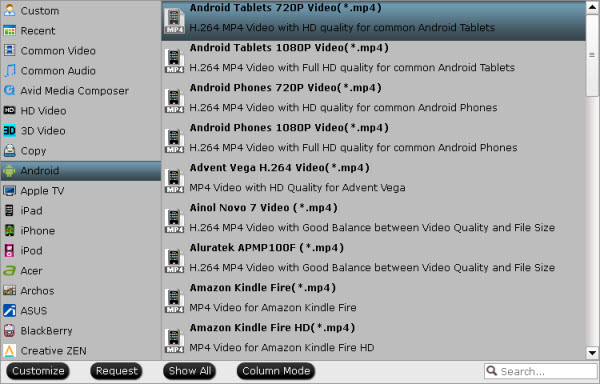
Step 3. Click “Convert” button to start compressing downloaded youtube videos to Android friendly format and size.
Tips: You can preview and customize output file size.
To do this, click on “Settings” button. In the pop-up Profile Settings window you can find set settings and check task details. The upper parts shows you the a/v settings you’re using. The lower part displays the file information. (File size depends on the bitrate you use. If you want smaller file size, you can set video bit rate down.)
When youtube video to Android conversion completes, you can click “Open” button to find generated videos. Now you can transfer the converted files to Android Tablets/Phones. Then you can freely enjoy YouTube videos on Android Tablets/Phones without Internet Connection.
See also how to install Adobe Flash Player on Android and find Halloween Apps for Android or if you are an iOS user, get the best iOS Video Player Apps.