News reports say that the Windows Store in Windows 8 has “20,000 apps”, most of which are free, in its global store. There were only about 100 in the release preview, now there are tens of thousand. If this is an indication of the speed at which the Apps are going to keep coming, Windows user are going to be overwhelmed with choice.

We don’t include what may be the most useful apps of all, because it comes included with Windows RT and the 2013 version for Windows 8 isn’t out yet. We’re also ignoring any of the other very useful apps that come preloaded on all Windows 8 and Windows RT installations—Mail, People, Calendar, Games, Internet Explorer, Messaging, Photos, Music, SkyDrive, and Video. Nor do we consider the included informational apps based on Bing—News, Finance, Sports, Maps, Weather, Travel, and the Bing app itself. So without further ado, here are our top 6 choices for the budding new operating system.
6 Essential Apps for New Windows RT and Surface Owners
1. Skype
When you first run Skype, it will ask permission to use your webcam and to run in the background. I was a little disappointed that the Skype app hadn’t implemented the Search charm, so I couldn’t use that to find someone among contacts. The new Skype does integrate Windows Messenger, however. It’s full-screen view of your video-call partner and good use of the Windows 8 touch interface and notifications are a great start, but you don’t get some Skype for desktop features like multi-party calling and screen sharing. 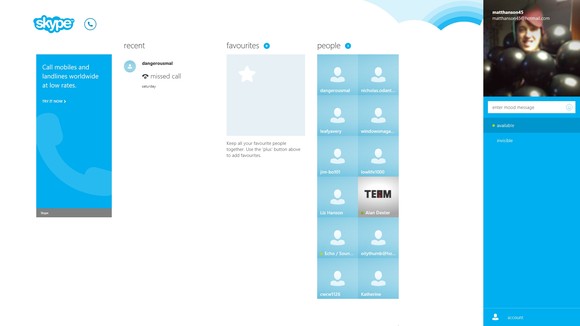
Install link: Skype for Windows 8
2. Hulu Plus and Netflix
Since these two apps are so similar I’m cheating and counting them as one entry. Hulu Plus lets you sign in and watch all your favorite shows and movies straight from the Start menu. The interface is similar to what you get on the Web and you can swipe to browse shows and movies before launching them full screen. If you’re not a Hulu+ subscriber, you probably have a Netflix account, and on Windows 8 the browsing experience is excellent. Swipe sideways to scroll through themed collections, view top picks based on your previous selections, and launch movies from the large, but limited Watch Instantly collection. Just like the Web and mobile device versions of the app, you’ll be able to pick up where you left off on your most recently watched show. 
Install link: Hulu Plus Netflix
3. Free Books
There’s more to ebooks than Amazon and Kindle: no, really. And by way of evidence, look no further than Free Books. This attractive app offers more than 23,000 free books (mostly old classics), neatly organised by category and author, with an interesting selection of “Featured” books if you just want to browse. Double-click any book to download it to your library. Double-click again to read it; tap right or left to turn the appropriate page; and of course the app remembers your current page, so if you leave it and come back later then you’ll be able to carry on where you left off. (More multimedia tips for Windows 8) 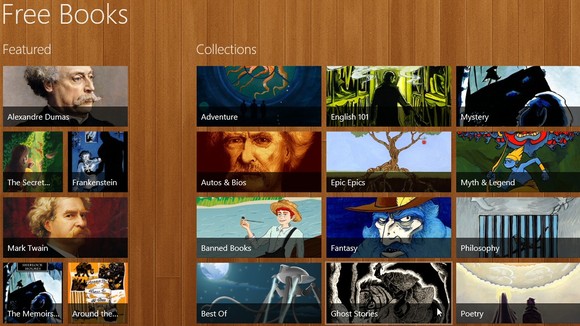
Install link: Free Books
4. Fresh Paint
What computer is complete without a paint program? Fresh Paint has a great looking and intuitive palette with several tools and canvas types to paint your masterpiece. But it’s also great for kids, with packs you can download that let them draw on your tablet just like a coloring book. 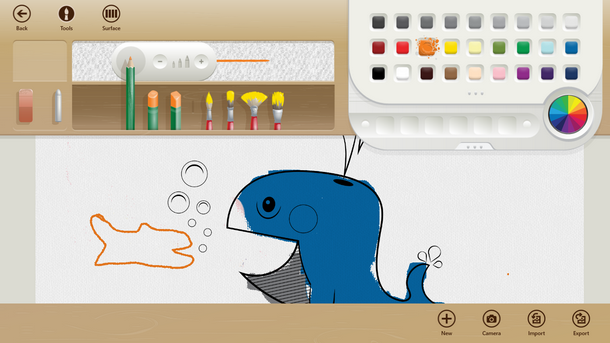
Install link: Fresh Paint
5. Multimedia 8
If you’re missing Windows Media Centre, then fear not, the Store does have some interesting alternatives – and Multimedia 8 is one of the best. The program makes it easy to browse your music, video and playlists, for instance. In a click (or a touch) you can access files on a media server, or the web. And a host of bonus features includes 3D video support; the ability to convert videos to MP4 or WMV; playlist creation, DLNA media streaming, subtitle support (SRT/ WebVTT), video stabilization, video and audio capture, and more. 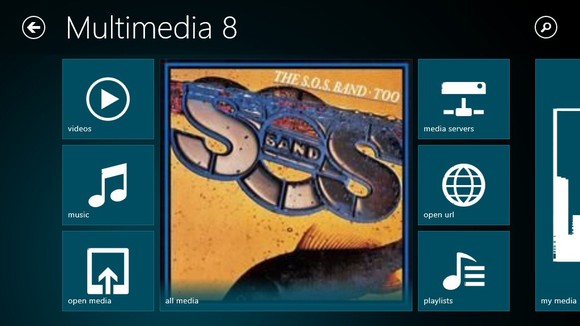
Install link: Multimedia 8
6. Google Search
Clearly Microsoft would prefer that you use Bing for your entire Web searching, but there are a lot of people who simply want quick access to Google. Fortunately, Google was one of the early apps ready for Windows 8 and it’s only a tap away on the Windows 8 UI. The experience is almost exactly like being in a Web browser, but you can’t beat the easy access. 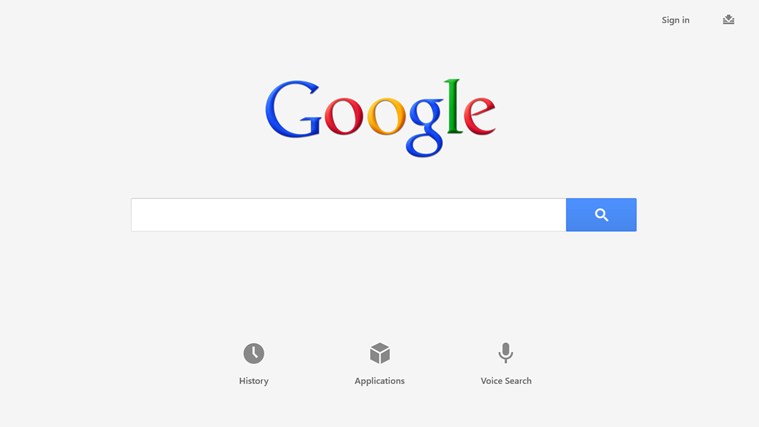
Install link: Google Search
Learn more about Microsoft Surface and Windows 8 at the Surface RT Video Playback Tips and Tricks: