
When you want to watch funny videos lying in bed or enjoy a movie in RV on a trip, an iPad is a ideal multimedia player with the high resolution and portability. iPad family contains iPad Pro, iPad Mini 4/3/2/1, iPad Air 2/1 and iPad 4/3/2/1. Due to the different configuration, they have different price to meet different people. However, each iPad has its own special supported format, not every video can be played on iPad. To get more entertainment on iPad, here introduce you the best iPad video converter on Mac El Capitan to convert MKV/AVI/M2TS/VOB to iPad Pro/Air/Mini.
Supported formats of iPad family:
Video formats supported:
H.264 video up to 1080p, 60 frames per second, High Profile level 4.2 with AAC-LC audio up to 160 Kbps, 48kHz, stereo audio in .m4v, .mp4, and .mov file formats;
MPEG-4 video up to 2.5 Mbps, 640 by 480 pixels, 30 frames per second, Simple Profile with AAC-LC audio up to 160 Kbps per channel, 48kHz, stereo audio in .m4v, .mp4, and .mov file formats;
Motion JPEG (M-JPEG) up to 35 Mbps, 1280 by 720 pixels, 30 frames per second, audio in ulaw, PCM stereo audio in .avi file format
Audio formats supported:
AAC (8 to 320 Kbps), Protected AAC (from iTunes Store), HE-AAC, MP3 (8 to 320 Kbps), MP3 VBR, Audible (formats 2, 3, 4, Audible Enhanced Audio, AAX, and AAX+), Apple Lossless, AIFF, and WAV
Best iPad Video Converter on Mac OS X El Capitan 10.11.1/10.11.2
Pavtube iMedia Converter for Mac is treated as the best iPad video converter on Mac El Capitan 2016 for its wide range of input file and excellent MP4/MOV/M4V video output, especially the optimized preset for iPad. <review>
Support Input File:
BD/DVD: 3D Blu-ray movies, 2D Blu-ray movies, Blu-ray Folder, Blu-ray ISO Image File, DVD movies, DVD Folder, DVD IFO File, DVD ISO Image File
Video files: H.264, MP4, MOV, MKV, VOB, WMV, MPG, Tivo, AVI, Divx, M4V, QT, FLV, F4V, ASF, 3GP, TS, MTS, M2TS, TP, TRP, MOV, MOD, TOD, MXF(partial), DV, M2V, 3G2, RM, RMVB, DAT, NUT, NSV, etc.
Output File Types:
Common video formats: MP4, MOV, M4V, AVI, MKV, WMV, VOB, DV, ASF, MPG, 3GP, 3G2, etc.
HD video formats: MP4, MOV, MPG, MKV, WMV, TS, AVI, etc.
Optimized Preset: “iPad Video H.264(*.mp4)”, “iPad Air Full HD Video(*.mp4)”, “iPad Air HD Video(*.mp4)”, “iPad Mini HD Video(*.mp4)”, “iPad 3/4 (New iPad) HD Video(*.mp4)”, “iPad 2 Video(*.mp4)”, “iPad HD Video(*.mp4)”, “iPad Video MPEG-4(*.mp4)”,
Supported OS: Mac OS X 10.11 El Capitan, Mac OS X 10.10 Yosemite, 10.9 Mavericks, 10.8 Mountain Lion, 10.7 Lion, 10.6 Snow Leopard, 10.5 Leopard.
Free download and install

Other Download:
– Pavtube old official address: http://www.pavtube.cn/imedia-converter-mac/
– Cnet Download: http://download.cnet.com/Pavtube-iMedia-Converter/3000-2194_4-76177788.html
How to Use iPad Video Converter to convert Blu-ray/DVD/MKV/AVI to iPad?
Step 1: Import Video
For disc-based content, lick “Load from disc” to add Blu-ray/DVD to iPad Video Converter for Mac. The app will automatically detect the main title to convert to MP4/MOV/M4V for iPad.
For digital file, click “Add video/audio” to import various video to the software. It can batch convert movies to iPad so you can add more than one files at a time. The program will convert them to iPad one by one.
Step 2: Choose iPad supported format
You can simple choose MP4/MOV/M4V in “Common Video” or “HD Video” for iPad. Or, you can choose one optimized preset in “iPad” profile.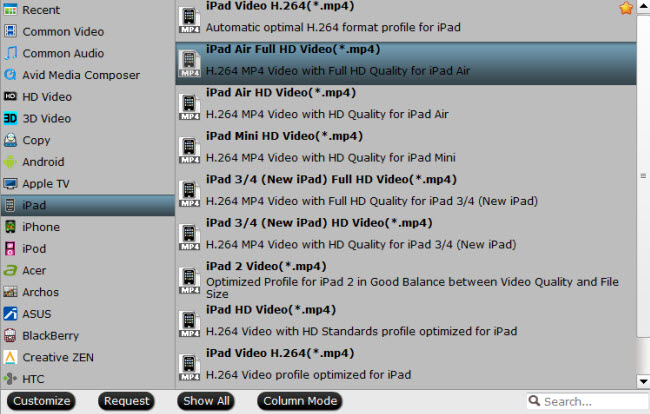
Tip: Click “Settings” to open the settings profile window, you can preview the output video parameters and size at the chart. You also can change the number in “Size”, “Bitrate” etc to adjust the output video/audio bitrate, size.
Step 3: Start to convert video to iPad
Back to the UI, click red “Convert” button to start to convert any video to iPad supported format. You can locate the generated video in output folder.
After you transferred the movies to your iPad Pro/Mini/Air, you can enjoy movies on iPad anywhere and anytime you want.
Related Articles: