iTunes 11, a brand new App design, a dramatically simplified player, a completely redesigned Store, and iCloud features you’ll love. And in mention of the local movies, when you’ve successfully added videos to iTunes 11, they are listed under Library -> Movies -> Home Videos tab. And the iTunes 12 latest update includes many design and performance improvements that make iTunes easier and more enjoyable to use.
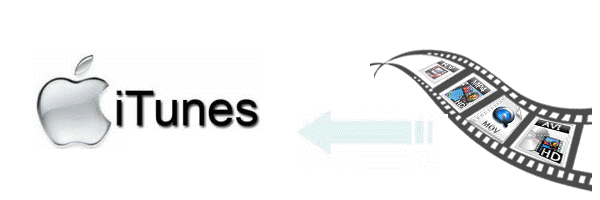
However, since installed the new iTunes 11/12, many of us have encountered can’t add videos to iTunes in various situation. This tutorial just aims to solve iTunes won’t import video issue whatever you cannot add video MP4, MOV, M4V to iTunes or cannot add videos AVI, MKV, WMV, FLV, VOB, MPG, 3GP and etc to iTunes.
Situation 1. Can’t import MP4, M4V or MOV to iTunes 11/12
Usually iTunes does add MP4, M4V or MOV which is the native supported format by iTunes.
However, iTunes will refuse to add those kinds of video files if you do not install QuickTime player on your computer. To solve can’t add M4V, MP4, MOV to iTunes, the first try is to make sure the QuickTime Player is installed in your computer, if not, you need to install QuickTime player as well as reinstall iTunes. Even though you hire VLC or Perian or any other media player to take care of your video playback instead of QuickTime, you still need to install QuickTime in order to add video to iTunes for transfer to iPad, iPod, iPhone or Apple TV.
If the QuickTime player is already installed in your computer, but you still cann’t add MP4, MOV or M4V to iTunes 11/12, this will due to the video codec and specifications which do not meet the iTunes demand. In this case, we need to convert them to iTunes supported codec. To successfully import MP4, MOV, M4V to iTunes, the movie video must be encoded as 540 kbit/s (minimum) H.264 video (MPEG-4) with an approximately 128 kbit/s AAC audio track or encoded as 1.5 Mbit/s (minimum) H.264 video (MPEG-4) with a minimum 128 kbit/s AAC audio track.
Situation 2. Can’t add AVI, MKV, WMV, MPG, VOB, ASF, FLV, WTV, MXF and etc to iTunes 11/12
The reason is very simple for this situation, for those kinds of video formats are not iTunes supported ones. To import those movies to iTunes, we have no other choice but to convert them to iTunes more compatible video format like MP4 or MOV in H.264 codec or MPEG-4 codec.
Situation 3. Imported videos are listed under “Home Videos” instead of under “Movies” in Movie Library
Below is a detailed guide on how to move videos from “Home Videos” to “Movies” in Movie Library in iTunes 11/12:
Go to the particular movie in “Home Videos” section, on the movie, right click the mouse (for Windows users) or press Ctrl and click the mouse (for Mac users) to open the context menu, in the context menu, click on “Get info”, the “Get info” window will pop up:
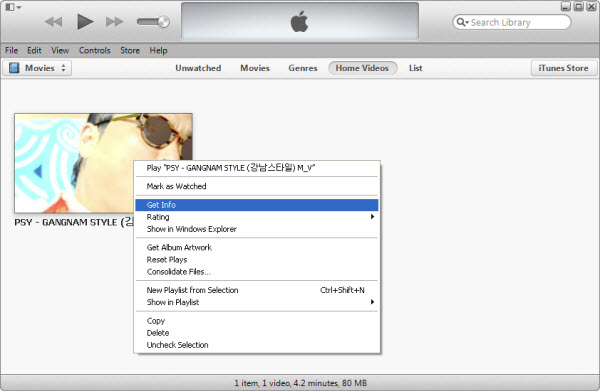
Switch to “Options” section, click the “Media Kind” drop down list to select Movie, finally click “OK” button, your movie will automatically moved to “Movies” section.
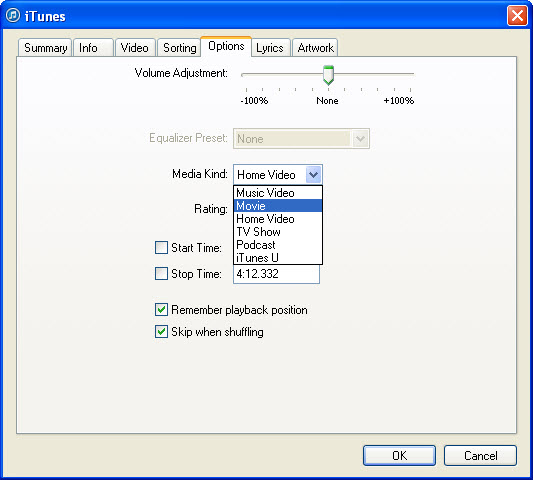
The following is a step by step guide on how to convert all kinds of video to iTunes supported H.264 MP4 so as to solve “cann’t add movies to iTunes” in the above first two situations. Then it is just easy to add various videos to iTunes for easy playback or for sync to iPad, iPod, iPhone or Apple TV.
- Part One. How to covnert MKV, AVI, VOB, MP4, M4V, MOV, MPG, WMV, MXF, MTS, FLV, F4V Video to iTunes 11/12 supported video format?
- Part Two. How to add video to iTunes 11/12?
- Part Three. How to Sync Videos from iTunes 11/12 to iPod/iPhone/iPad?
Support System
Windows 10/Windows 8.1/Windows 8, Windows 7, Windows XP, Windows Vista, Windows 2003
Mac OS X Leopard (10.5), Snow Leopard (10.6), Lion (10.7), Mountain Lion (10.8), Mavericks (10.9), Yosemite(10.10).
Part One. How to covnert MKV, AVI, VOB, MP4, M4V, MOV, MPG, WMV, MXF, MTS, FLV, F4V Video to iTunes supported video format?
Step 1. Free Download Pavtube Video Converter for iTunes, and run it.
Step 2. Import videos files to the program.
Click “Add video” button to load your 1080p/720p source files in MKV, AVI, VOB, MP4, MOV, MPG, WMV, MXF, MTS, FLV, F4V etc. format.
Step 3. Select output format for iTunes 11/12.
Move to “Format” menu, and choose “Common Video” > “H.264 Video(*.mp4)”. And you can click “Setting…” button to define the specific video resolution
Step 4. Click “Convert” button, strat converting MKV, AVI, VOB, MP4, M4V, MOV, MPG, WMV, MXF, MTS, FLV, F4V Video to iTunes and iOS compatible video format.
Soon after the conversion is done, you can click “Open” button to get the generated MP4 files for putting onto your iTunes for playback.
Part Two. How to add local video to iTunes 11/12?
The completely redesigned iTunes is definitely worth the upgrade. iTunes is very streamlined. It feels more like the iPad app. The new mini player makes it much easier to see what song is playing and jump to the next one. And much more…
Start iTunes on your computer, to add local video to iTunes, users can directly drag and drop movie files (MP4, MOV, M4V) to iTunes or from “Add files to Library” or “Add folder to library” from the “File” menu.
In iTunes, videos are organized in a separate section called “Movies” section. Some local videos added to iTunes are listed under “Home Videos” instead of under “Movies” in Movie Libary.

Detailed steps: How to Add/Sync Music and Videos to iTunes?
Part Three. How to Sync Videos from iTunes 11/12 to iPod/iPhone/iPad?
After adding MP4 to iTunes, it is just easy to play MP4 in iTunes. Or you can also connect your iPod, iPhone or iPad to computer for transferring and syncing MP4 videos from iTunes to iPod/iPhone/iPad.
Detailed steps: Sync Music, Movies, TV shows from iTunes to iPad, iPhone and iPod
With this all-in-one Ultimate converter, you can also sync Blu-ray and DVD to iTunes for syncing.

