Everyone thinks that it is a very good way to convert DVD to H.265/HEVC MP4 for improving video quality at the same bit rate and then install a Hoid P HEVC H265 Video Player to watch converted videos on Android tablet. Then this article focuses on the best and easiest way to realize this magic dream in several clicks.

To convert DVD to H.265/HEVC MP4, the simplest working method is using Pavtube DVDAid. As an excellent HEVC encoder, this upgraded DVD Ripper enables you to rip protected DVD discs into H.265/HEVC MP4 video without any quality loss. Plus, you can adjust the H.265 parameter like bitrates, frame rate, aspect ratio, audio volume and etc. before DVD Ripping. What’s more, you can crop the black bars, add special video effects, split or merge videos, etc. as you like with the built-in editor. Now, let’s see how to rip DVD to H.265/HEVC MP4 for easier enjoyment on Android Tablet via Hoid P HEVC H265 Video Player.
Part I: Converting DVD to H.265/HEVC MP4 for Android
STEP 1. Import DVD files Insert your DVD disc to the drive, then launch the DVD to H.265 ripping software and click the “Load Disc” button to have the DVD content imported.
STEP 2. Choose H.265/HEVC MP4 as output format Select “H.265 Video(*.mp4)” as output format from “Common Video” category under the drop-down list of “Format”. If you want to get better HD video quality, just select “H.265 HD Video(*.mp4)” from “HD Video” category.
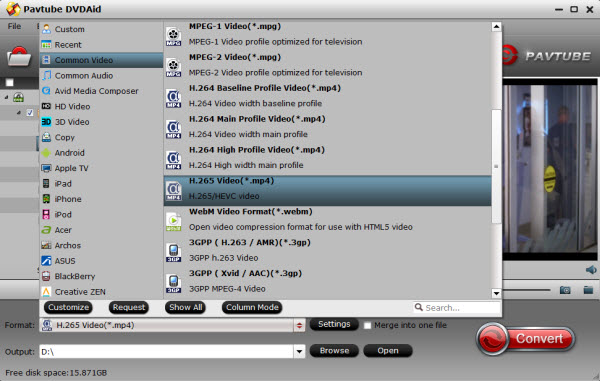
STEP 3. Advanced Settings
Click the “Settings” icon, and you can adjust codec, bit rate, frame rate, sample rate and audio channel in the interface according to your needs and optimize the output file quality. For DVD movie source, there’s no need for compressing(It is relatively a small file size). Just keep the video size as original. And upscaling the video size won’t make any difference of your video quality. (Learn how to get over 4GB file size limitation for Android.)
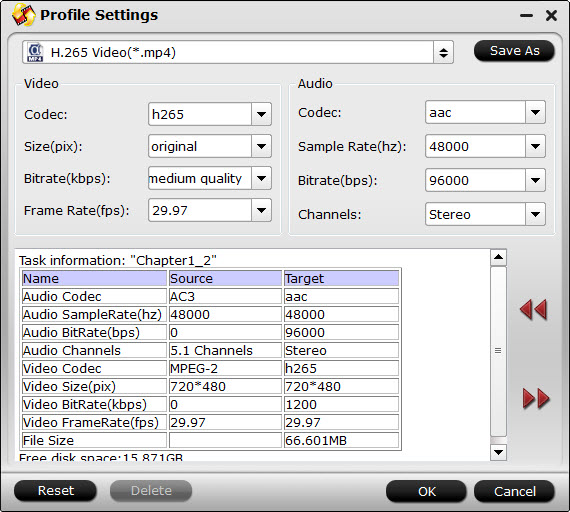
STEP 4. Start ripping DVD to H.265/HEVC MP4
Hit the “Convert” button at the bottom of the main interface to rip DVD to H.265. Minutes later, you can click “Open” to quickly find the converted H.265/HEVC MP4 video.
Installing Hoid P HEVC H265 Video Player player for Android
There are a ton of video players for Android, however few can play H.265 video files. As far as I know, Hoid P HEVC H265 Video Player is the top H.265 player for easy and smooth playback converted HEVC MP4 on Android devices. Just download it from Google Play and install on your Android, then add converted videos to this Hoid P HEVC H265 Video Player for enjoyment with high quality. Have fun! In addition to DVD, you can also rip your Blu-ray to H.265 video for Android.
NEWS!!! Recently, Pavtube Studio has upgraded its top-ranked Pavtube DVDAid to version 4.9.0.0 with supporting the most advanced hardware acceleration NVIDIA CUDA & AMD APP by H.264/H.265 codec, which can give users 30x video transcoding speed than before.