If you have some common SD/HD videos, to save space while remain the video quality, converting your videos to an H.265 video is the perfect solution. And MediaCoder, as a media transcoder software which combines many widely used audio/video codecs, can be used as a H.265 encoder and converter to reach this goal.

Wonder how to convert / encode Videos to H.265 (HEVC) using MediaCoder? Here is a video tutorial for you:
Similarly, Pavtube Video Converter Ultimate <review> is recommended as the MediaCoder alternative to convert video files to H.265 (HEVC) in Windows. Why people choose it as the alternative to MediaCoder? The reason is that this is a powerful program which succeeds in becoming one of the first video audio products in the world that support the breakthrough H.265/HEVC video codec. With it, it is able to convert all kinds of video files including FLV, F4V, MKV, VOB, WMV, etc. to H.265/HEVC MP4 format on PC. Aside from encode video to H.265, this H.265 Converter also can decode H.265 to other video format, or extract audio from H.265 and then convert to audio format. And you can convert many video files in batches. Plus, it allows you to split output file and customize file size according to your preferences. It has a simple navigating interface, thus everyone can handle it easily. Let’s take a look at the simple steps below:
Hot Search: Alternatives to DVDShrink | BitRipper Alternatives | MakeMKV Alternatives | HandBrake Alternatives
Convert Video to H.265/HEVC MP4 on PC with Fantastic MediaCoder Alternative
Step 1. Add video files Run the program after installation and click Add button to load the videos you want to convert to the program. Or directly drag videos to the main interface to add.
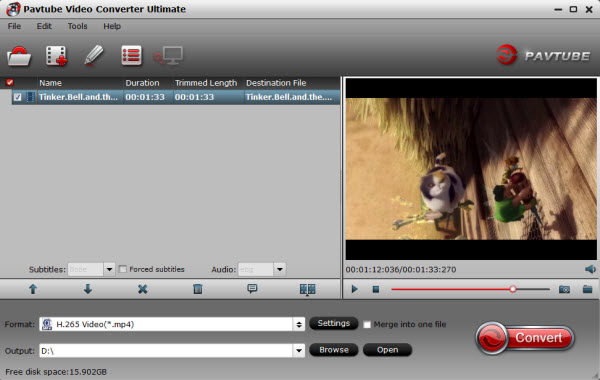
Tip: If need, you can check the “Merge into one file” box to join several video clips together. Step 2. Select output format Navigate the Format and click Common Video and choose “H.265 Video(*.mp4)”. Also you can convert your video/audio files to other formats with this MediaCoder alternative.

Step 3. Adjust video, audio settings Click the “Settings” button and customize proper video/audio parameters including Video size, bitrate and fame rate and more.

Step 3. Start conversion
Click the “Convert” button on the main interface to begin the video to H.265 MP4 encoding process. While it’s working, the conversion progress is displayed in a window along with the percentage of completion.
When the conversion is done, click Open button to go into the destination directory and you’ll see the resulted videos. It will become just easy to encode H.265 with the help of the above ideal MediaCoder Alternative – Video Converter Ultimate. Then just feel free to use H.265 for iPhone, iTunes, iPad, Apple TV, QuickTime or other H.265/HEVC enabled portable devices. Also this upgraded converter can also rip DVD into H.265 video for enjoying.
NEWS!!! Recently, Pavtube Studio has upgraded its top-ranked Pavtube Video Converter Ultimate to version 4.9.0.0 with supporting the most advanced hardware acceleration NVIDIA CUDA & AMD APP by H.264/H.265 codec, which can give users 30x video transcoding speed than before.
Related Articles: