With the removal of Windows Media Center from Windows 8, and the pulling of support for the software in Windows 10, it has suddenly become more difficult to play DVD and Blu-ray discs on your computer. Besides, more and more notebook, tablet, even PC remove the DVD Drive support. In this case, how can you play Blu-ray and DVD on your tablet, notebook, PC?
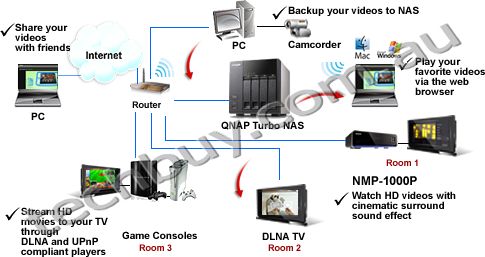
To solve the problem, you can rip your BD/DVD to NAS with some Blu-ray and DVD Ripping software in your PC/Tablet/Notebook playable format. With DVD and Blu-ray ripping, you can convert Blu-ray and DVD to tablet, notebook, PC media player supported format video such as MP4, WMV, etc.
To rip Blu-ray and DVD movies for NAS, Pavtube BDMagic is highly recommended. The program is capable of ripping DVD/Blu-ray to MP4, AVI, MKV to NAS for Tablet/PC/NoteBook streaming without no quality loss. And it’s easy to use and very stable. Best of all, it allows you to copy your DVD/Blu-ray to NAS with original structure or main movie only. The equivalent Mac version is Pavtube BDMagic for Mac which help you rip Blu-ray and DVD to NAS for iPad, Apple TV, iMac streaming. Read BDMagic review. Just download it and follow the steps below to learn how to do it.
Software Features: 100% clear, no spyware, no adware, Lifetime Free Update, 30 Days Money Back Guarantee
How to rip Blu-ray to NAS for Tablet/PC/NoteBook streaming?
Note: A BD drive is necessary for ripping Blu-ray discs. For Windows (including Windows 8) users, just follow the detailed guide to complete your conversion. The way to rip DVD and Blu-ray to NAS on Mac (including macOS Sierra and El Capitan) is the same. Just make sure you’ve downloaded the right version.
Step 1: Install and launch Pavtube BDMagic. Insert your Blu-ray/DVD disc into your BD drive, and click the Disc button to load DVD or Blu-ray files.

Step 2: Click Profile and choose your desired format. To store hundreds of DVD’s and Blu-ray’s on NAS, you can rip DVD to MP4, AVI, MKV, etc. compressed format. And click Settings bar, you can adjust the level of compression to suit the quality you want.

Tip: Keep in mind the file size and video quality is based more on bitrate than resolution which means bitrate higher results in big file size, and lower visible quality loss, and vice versa.
Step 3: Start to Rip BD/DVD to NAS
Finally, press the Convert button to start ripping DVD/Blu-ray for NAS. After the conversion, click Open button to find the output files.
Then, you can attach your Blu-ray and DVD backups to o ASUSTOR AS1004T NAS, Synology NAS, QNAP NAS and other NAS for PC/Tablet/Notebook viewing. Make sure the wireless network connection is accessible among the NAS and your devices including Apple TV 4, PS4, HD TV or other media players. Then just enjoy the high quality DVD and Blu-ray movies anywhere anytime.
Related Articles:
- How to Permanently Save rented Redbox DVDs on Tablet, Server, HDD, Computer
- View DVD Movies on Gear VR via Galaxy J7 in 3D
- Watch Blu-ray or DVD movies on Tablet Laptop Mobie via Plex
- How to Play DVD, Blu-ray, iTunes, 4K and HD Video on Samsung NoteBook 9 Pro?
- Play DVD Movies on iPad via Seagate Wireless Plus
- Free Convert DVD Disc to Digital Copy for Free Playback
- How to Play 4K Blu-ray on Mac?
- Play Blu-ray with Kodi on Raspberry Pi 3 Running LibreELEC 8.0.1

