It is popular to make a digital copy of your DVD and Blu-ray movies and backup them to your portable devices like iPhone 7/SE/6S to watching although the law is not on your side when you do so. Current copyright law lets people rip their music CDs but not their DVD and Blu-ray movies. But up to now, no one has been sued for copying their Blu-ray and DVD to hard disc for personal use especially the main goal of the Blu-ray/DVD ripping is to put away the original disc for safe-keeping to avoid scratches and grubby fingerprints.

When it becomes feasible to copy DVD and rip Blu-ray, it is no surprise that there is a multitude of DVD Ripper, DVD Copier, Blu-ray Ripper and Blu-ray Copier for movie buffs. But here we plan to analyze the advantages of RedFox AnyDVD vs Pavtube Video Converter Ultimate only which are the stars among many DVD ripping and Blu-ray ripping applications .
Learn >> DVD Ripping Software vs DVD Copier Software, Blu-ray Ripping Software vs Blu-ray Copier Software,
What is AnyDVD (HD)
AnyDVD (HD) is a Windows based application that removes restrictions of DVD and Blu-ray media automatically in the background. AnyDVD (HD) optionally disables RPC region codes, thereby making the movie region free and comfortably viewable on any DVD/Blu-ray player and with any DVD/Blu-ray playback software. AnyDVD HD is capable of disabling unwanted movie features such as forced subtitles, forced delays, and no-skip marks, giving you full control over your movie experience.
Simple Guide to Rip Blu-ray/DVD with AnyDVD
Get AnyDVD (Windows): https://www.redfox.bz/anydvdhd.html
Step 1: Download and install AnyDVD on your Windows-based conputer. Insert the Blu-ray or DVD disc in your drive and wait until AnyDVD recognizes it. Then find the AnyDVD icon in your tray (the fox looking one!), right-click on it and select Rip Video DVD to Hard disk. Don’t worry about the use of the “Video DVD” term, it will work for Blu-ray as well.
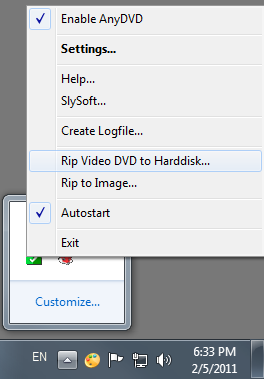
Step 2: Then choose”Source Directory”, which is also for your Blu-ray drive. Then choose output folder to save generated files and finally click “Copy DVD” to start.
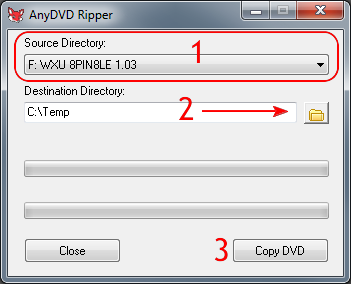
Step 3: Now wait for the end. A few minutes later you’ll have all the contents of your Blu-ray disc or DVD dics unprotected and copied in your hard drive for further processing.

What is Pavtube Video Converter Ultimate
No like AnyDVD, Pavtube Video Converter Ultimate (read review)is not designed just for Blu-ray and DVD. Apart from ripping Blu-ray to MKV and copying DVD to MP4, Pavtube Video Converter Ultimate also can shift format and extract audio. It can convert Blu-ray to FLAC, rip DVD to WMA, extract audio from MP4 video and convert MKV to MP4, re-encode AVI to MP4, change MP4 to MWV, transcode FLV to MP4, turn AVI to MWV, convert FLAC to MP3, etc.
If you want to play DVD and Blu-ray movies on your portable devices such as Samsung Galaxy S7, S7 Edge, Galaxy S6, S6 Edge, S6 Edge +, iPhone SE, iPhone 6S, Sony Xperia XA, Google Nexus 6P, Pavtube Video Convert Ultimate can output DVD and Blu-ray main title in optimization preset for these devices. And you can directly play the Blu-ray/DVD rips on devices without needing to transfer Blu-ray/DVD digital backups with USB cable. Cause Pavtube Video Converter Ultimate has some simple editing function so you can trim, crop, split, merge, rotate, deinterlacing your video and adjust video/audio codec, bitrate, frame rate, sample rate, channel and aspect ratio.
Simple Guide to Rip Blu-ray/DVD with Pavtube Video Converter Ultimate
Get Pavtube Video Converter Ultimate:
Step 1: Download, install and open Pavtube Video Converter Ultimate. To load DVD movies, you can click”Add DVD”icon at the top of the interface. As for Blu-ray discs, please turn to”Blu-ray Disc”. You also can drag and drop your any MP4, MKV, AVI, FLV video to the interface of Pavtube Video Converter Ultimate.

Step 2: Look at the right panel of the software. Click”Format” to choose your desired output video and audio format. You also can choose some optimized preset to get the most compatible digital video for your devices.

Step 3: To define a custom format, you can click on the”Settings” button. This will open a new window where you can choose your needed A/V parameters and press”Ok”.
Step 4: The last step is to hit on”Start” to begin to converting Blu-ray/DVD movies to the digital files you selected. The converting time relies on the size and your bandwidth.
Similarity Between AnyDVD and Pavtube Video Converter Ultimate
● Works automatically in the background.
● Removes restrictions and region code from DVDs and Blu-rays.
● Removes parental restrictions.
● Supports NTSC-DVD as well as PAL-DVDs.
● Compatible with all Video DVD media.
● Works with all DVD-drives, regardless of region code.
● Makes Blu-ray media playable with any playback software.
Differences Between AnyDVD and Pavtube Video Converter Ultimate
To some degree, we can say Pavtube Video Converter Ultimate goes beyond AnyDVD (HD) in that Pavtube Video Converter Ultimate has many features which AnyDVD doesn’t have or has partial function. To give you an intuitionistic comparison, we choose to use the chart mode.
|
Features |
Pavtube Video Converter Ultimate |
AnyDVD |
|
Rip Blu-ray/DVD to digital files: MP4, MKV, AVI, MOV, H.265, 4K Video, M3U8, WMV, etc |
YES |
No |
|
Extract FLAC, MP3, AAC, AC3, etc from Blu-ray/DVD movies |
YES |
No |
|
Decrypt Blu-ray/DVD to devices optimization preset: iPhone, Galaxy, Android, Microsoft, Game Console, TVS, NLE, etc. |
YES |
No |
|
Rip Blu-ray/DVD with GPU Acceleration |
YES |
No |
|
Transcode video to another format |
YES |
No |
|
Switch audio format to another |
YES |
No |
|
Edit Blu-ray/DVD/Video with built-in video editor |
YES |
No |
Read Also: Handbrake vs Pavtube Video Converter Ultimate
Verdict:
If you’re only create a backup of your Blu-ray/DVD movies then AnyDVD is the better choice, but if you’re looking for bit-perfect way to watching Blu-ray/DVD movies on portable devices or stream on a big television then Pavtube Video Converter Ultimate is a the wiser investment.
External Reference Links:
Related Software:
BDMagic for Windwos/Mac – The best Blu-ray solution to rip and backup any commercial and region-locked Blu-ray to H.265, M3U8, MP4, MKV, AVI, FLV, etc.
DVDAid for Windows/Mac – Capacity of ripping copy-protected and homemade DVD to iPhone 6S, iPad, Surface Pro, Synology NAS, Seagate Wireless Plus, etc with suitable format.
ByteCopy for Windows/Mac – It can rip Blu-ray/DVD in multiple languages to lossless MKV keeping multi-track subtile/audio and all chapter markers.
Related Articles:

