Samsung released the new Galaxy Tab E 10.1 tablet on March 2016. The Samsung Galaxy Tab E 10.1 (SM-T585) 2016 model was just tested with Android 6.0.1 Marshmallow, a 10.1-inch screen with Full HD 1920 x 1200 resolution, a (probably Samsung Exynos) 1.7 GHz octa-core processor, and a Mali-T830 GPU. Other listed specs are 1.8GB of RAM (2GB RAM), 11GB storage (16GB on entry level model), a 1.9MP front camera, and a 7MP rear camera, as well as a accelerometer, lightsensor, and GPS.
As we all know, tablet is mainly used to watch movies, including this new Galaxy Tab E 10.1. So we gathered some tips to help you get better video playback on Galaxy Tab E 10.1 like the supported formats of Galaxy Tab E 10.1, way to transfer movies to Galaxy Tab E 10.1 on PC/Mac, converted unsupported video to Galaxy Tab E 10.1 supported video and top Samsung video players for Galaxy Tab E 10.1.
Supported Video/Audio Formats of Galaxy Tab E 10.1
Video format: 3gp, mp4, avi, wmv, flv, mkv
Video codec: MPEG4, H.263, Sorenson H.263, H.264, VC-1, DivX/Xvid
Audio format: mp3, m4a, mp4, 3gp, 3ga, ogg, oga, aac, flac
Transfer Videos to Galaxy Tab E 10.1 on PC/Mac
When you get videos that Galaxy Tab E 10.1 can play, you can transfer it to Galaxy Tab E 10.1 with Kies on PC/Mac.
Kies download: Win Mac
1. Connect your Samsung Galaxy Tab E 10.1 to your PC/Mac with a USB cable that comes with your Tab E 10.1.
2. Download Kies and run it on your PC/Mac.
The Samsung Galaxy Tab E 10.1 will connect to your PC/Mac automatically and will be shown at the left panel of Kies.
3. Choose the files you want to sync
4. Click “Sync” from top menu to go to the interface where you can sync your multimedia such as music, photos, videos and podcasts to Samsung Galaxy Tab E 10.1.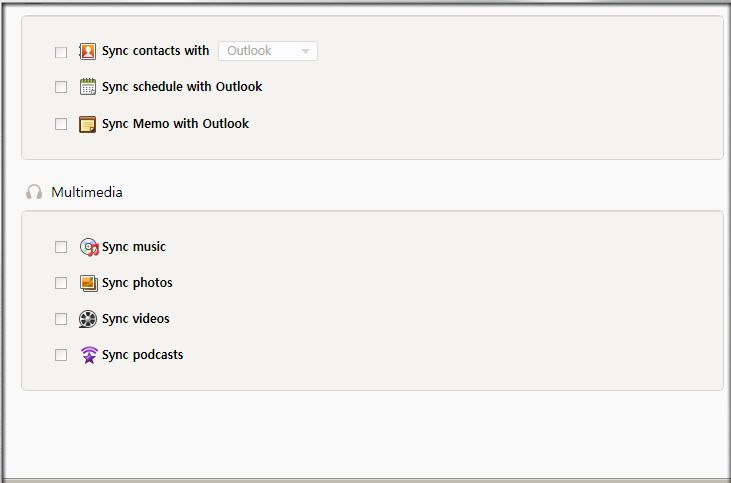
For example, click “Sync music”, and you’ll be shown options “All music in Library (including all playlists)”, “Selected playlist” and “Selected music folder.” Check “Selected playlist” and there will be music items shown below it and check the music items you want to sync to your Samsung Galaxy Tab E 10.1.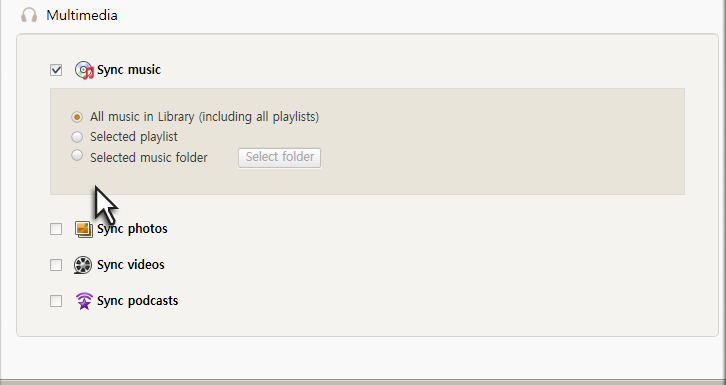
5. After checking videos, music and photos you want to sync to Samsung Galaxy Tab E 10.1, click the button “Sync” to transfer the selected files.
6. After finishing syncing the selected videos, photos, and music, check the transferred files under Samsung Galaxy Tab E 10.1 on left panel of Kies and the transferred files will present you yellow background, which is quite easy to see whether they are synced or not.
Convert Unsupported Video to Samsung Galaxy Tab E 10.1 Supported Video
Pavtube Video Converter Ultimate (See other choices)can help you convert H.265, H.263, DivX, XviD, MPEG MKV, AVI, MP4, MOV, WMV, VOB, ISO, FLV, WMV, TS, M2TS, etc to Samsung Galaxy Tab E 10.1 supported video format with right video codec and it also offers optimized preset for Samsung Galaxy Tab E 10.1, Samsung Galaxy TabPro, Samsung Galaxy Tab A series, Samsung Galaxy Tab3, etc. It is easy to use but keep high video quality.(review)
Free download and install

Other Download:
– Pavtube old official address: http://www.pavtube.cn/blu-ray-video-converter-ultimate/
– Cnet Download: http://download.cnet.com/Pavtube-Video-Converter-Ultimate/3000-2194_4-75938564.html
Step 1: Load unsupported video
Click “File” to add unsupported video to this Video to Samsung Tab E converter. Batch conversion function allows you to add more than one video files.
Step 2: Choose output format
Click on Format menu, and choose Samsung Galaxy Tab 3 Video (*.mp4) as target format from Samsung list, which is also suitable for Galaxy Tab E 10.1.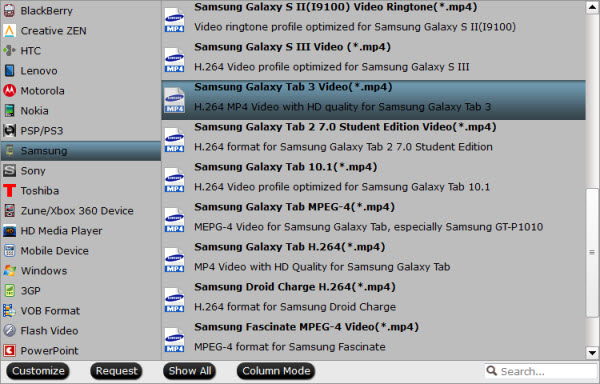
Tip: Click Settings button and enter Profile Settings panel to adjust video and audio settings for better video playback performance. Since Galaxy Tab E 10.1 support 1920×1200, you adjust your video size to 1920×1200 in “Size” box.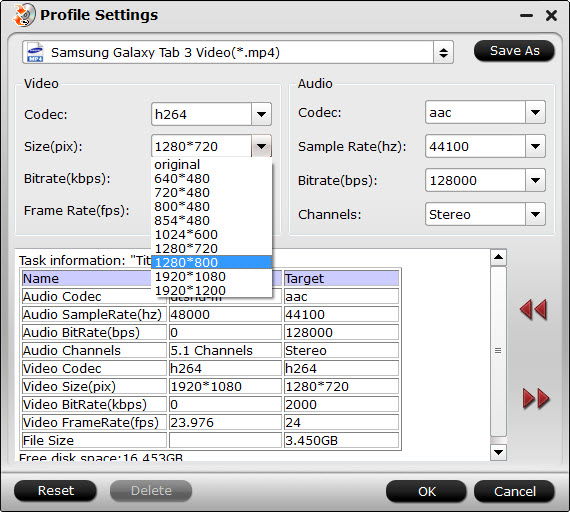
Step 3: Convert unsupported video to Galaxy Tab E 10.1
Click the big button Convert to start converting any unsupported video to Samsung Galaxy Tab E 10.1 supported MP4 format.
Note: As for DRM protected iTunes M4V video, if you want to play them on Samsung Galaxy Tab E 10.1, you should use Pavtube ChewTune to help you remove the DRM from iTunes M4V video then convert them to Samsung Galaxy Tab E 10.1 supported video.
Top Samsung Free Video Players to play video on Galaxy Tab E 10.1
Sometimes, for some videos, you can play them on Galaxy Tab E 10.1 with some free Samsung video players without converting them.
MoboPlayer: A player that works well and with good screen controls. It is one of the most popular video player apps for Samsung and any other Android devices, supporting video formats comprehensively without conversion. It supports popular subtitle formats such as SRT, ASS, and SAA, as well as subtitles built in MKV, MPV, MOV, etc.
MXPlayer: The best way to enjoy your movies on Samsung devices. This Video Player App especially useful for multi-core processor users because of its multi-core hardware support. It also has lock plug-in to prevent kids from fiddling with your Samsung gadget.
RealPlayer: An easy-to-use and space-saving music video app for Samsung phones and tabs. It is a good media manager but not a great flashy or enhanced video coder supporter.
VLC Media Player (2.0.5): A free and open-source multimedia player/encoder/streamer software, whose nature is similar to HandBrake. It handles many videos so that you can play wide range of videos on Samsung Tab.
Related Articles: