Lots of iPad users ask “How do I get flash player on iPad?” in Apple community. Problem Source: https://discussions.apple.com/message/15042532#15042532 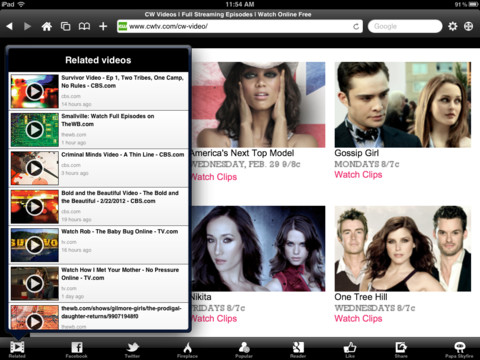 Are you looking for flash player for the iPad? Well, you need to know “Adobe has not created a version of Flash for any iOS devices”, because iPad does not support flash, they think flash is on the way out and HTML5 is a much better option. But don’t worry, we can still find some ways to solve the problem, such as downloading flash player apps for your iPad to support flash items, downloading and converting flash videos to iPad compatible video formats. Here we list out must have flash player apps for iPad from the APP Store. Maybe you could try any of the following workarounds.
Are you looking for flash player for the iPad? Well, you need to know “Adobe has not created a version of Flash for any iOS devices”, because iPad does not support flash, they think flash is on the way out and HTML5 is a much better option. But don’t worry, we can still find some ways to solve the problem, such as downloading flash player apps for your iPad to support flash items, downloading and converting flash videos to iPad compatible video formats. Here we list out must have flash player apps for iPad from the APP Store. Maybe you could try any of the following workarounds.
Hot Search: DVD to iPad | MP4 to iPad | MOV to iPad
1. Skyfire Web Browser
Skyfire is a web browser that can run flash content on iPhone and iPad. It supports various types of websites and flash videos from the internet. So it’s kind of flash support for the iPad. 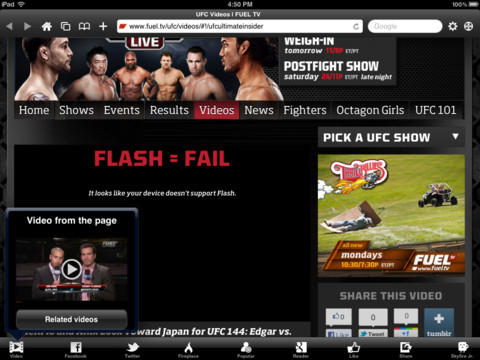 In case it doesn’t work properly, here are some alternatives: Cloud Browse, Puffin Web Browser, iSwifter Flash Web Browser.
In case it doesn’t work properly, here are some alternatives: Cloud Browse, Puffin Web Browser, iSwifter Flash Web Browser.
2. Tube Downloader
Tube Downloader lets you download and watch almost any video format on your iPad or iPhone. It doesn’t play flashes online, but if you have favorite videos that are flash, you can use it to download them to iPad and play them at ease. 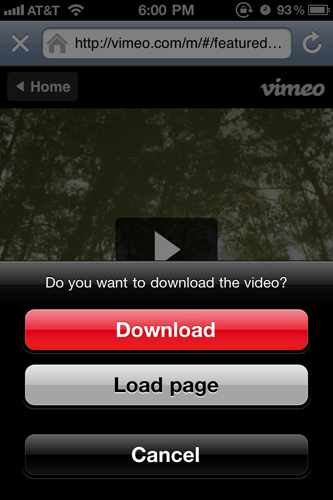 Alternative video downloader apps with flash support: iDownloader Pro Free, Video Downloader
Alternative video downloader apps with flash support: iDownloader Pro Free, Video Downloader
3. Flash Video Converter for Mac
A Mac Flash Video Converter can be a great help if you’d like to transfer flash videos to iPad from local hard drive. (Read Top 5 Video Converter Ultimate Programs Review) Without it you can not even add flashes to iTunes library, let alone sync them to iPad. By converting flashes to iPad compatible MP4 video it lets you put flashes to iPad. Windows version is here. Step 1. Download Flash to iPad 3 Converter on Mac and open it, connect your iPad to Mac. Press Open to load your local flash videos into the program. 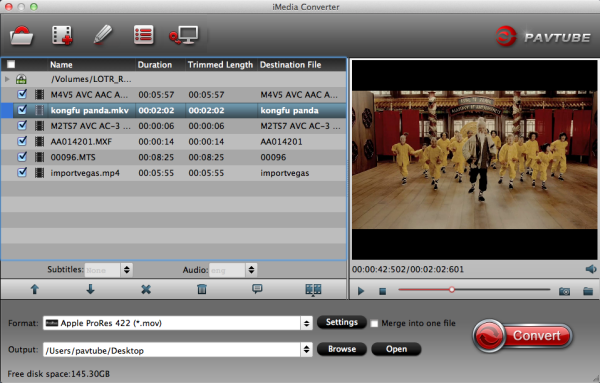 Step 2. Click “Format” icon to choose the iPad support video formats. Also you can convert flash video to play on Nexus devices, Surface and edit in FCP. Step 3. Click “Convert” to start converting the flash videos to iPad compatible videos. After the conversions, import the converted Flash video to your iTunes library, connect your iPad to Mac and transfer the flash videos to iPad via iTunes as you used to do for file sync. Find more entertainment with your iPad after installing iOS 8.
Step 2. Click “Format” icon to choose the iPad support video formats. Also you can convert flash video to play on Nexus devices, Surface and edit in FCP. Step 3. Click “Convert” to start converting the flash videos to iPad compatible videos. After the conversions, import the converted Flash video to your iTunes library, connect your iPad to Mac and transfer the flash videos to iPad via iTunes as you used to do for file sync. Find more entertainment with your iPad after installing iOS 8.
Related Articles:
- Play Blu-Ray On IPad Air 3
- IPad Pro
- Play Blu-ray/DVD with Multiple Audio Tracks
- Play Downloaded YouTube Video on iPad Pro
- Best Blu-ray to iPad Mini/Air/Pro Converter
- Pur Some Zuma DVD Dance Party Video to iPad Air 3