When you transfer recorded TiVo TV shows from PC to your Android-based Tablet/Phones, only to find these TiVo files are not so easy to playback. In this tutorial, I will show how to transfer TV shows from TiVo to Android devices so that you can take favorite TV shows when away from home.  If you’re frequent traveler, a question may come up like this – How can I get my TiVo shows remotely with my Android tablet (phone)? Although TiVo released its offical Android app to allow TiVo customers to use Android device to access TiVo shows via Wi-Fi, but that is restricted to enjoying TV recordings at home. Currently there’s not yet a good solution for wirelessly play TiVo shows remotely, but here’s a way to transfer TiVo shows to your Android for on-to-go viewing, so that you can take favorite TV shows when away from home. The process sounds easy – first transfers TV shows from TiVo to PC, and then convert the .tivo files to MP4 videos for Android Tablets/Phones.
If you’re frequent traveler, a question may come up like this – How can I get my TiVo shows remotely with my Android tablet (phone)? Although TiVo released its offical Android app to allow TiVo customers to use Android device to access TiVo shows via Wi-Fi, but that is restricted to enjoying TV recordings at home. Currently there’s not yet a good solution for wirelessly play TiVo shows remotely, but here’s a way to transfer TiVo shows to your Android for on-to-go viewing, so that you can take favorite TV shows when away from home. The process sounds easy – first transfers TV shows from TiVo to PC, and then convert the .tivo files to MP4 videos for Android Tablets/Phones.
- If you have MKV, YouTube or DVD video on computer? This Ultimate Converter can also handle them like a piece of cake.
Hot Search: Play 4K on Android | Play Blu-ray Movie on Android Phone | Blu-ray/DVD to Amazon Fire Phone
Part 1: Transfer TV shows from TiVo to PC
It takes a while depending on length of TV program you are transferring. Make sure your TiVo and computer are in the same home network, and follow this guide to proceed TiVo file transfer: 1. On your PC, launch TiVo Desktop for PC (click to download), the freeware that transfers shows from your networked TiVo box to your computer. 2. Click “Pick Recordings to Transfer.” A window showing your TiVo box’s “Now Playing” or “My Shows” list appears. 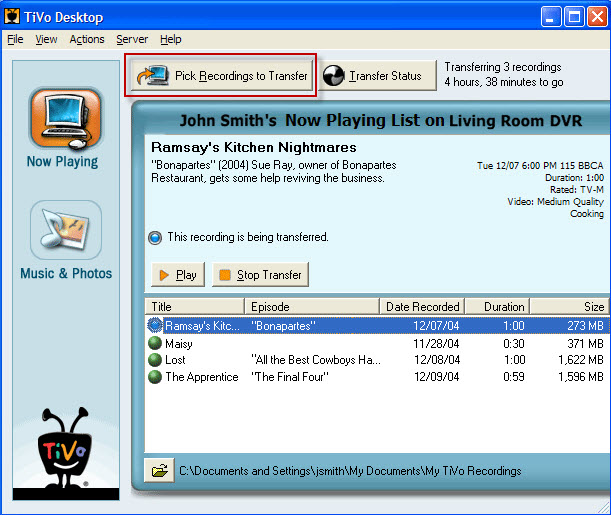 3. Highlight any title in the list to see more information about the show. Check the box next to the title of the show (or shows) you want to transfer. 4. Click “Start Transfer.” Transfer times vary, but may take as long as the show’s duration to complete the transfer.
3. Highlight any title in the list to see more information about the show. Check the box next to the title of the show (or shows) you want to transfer. 4. Click “Start Transfer.” Transfer times vary, but may take as long as the show’s duration to complete the transfer. 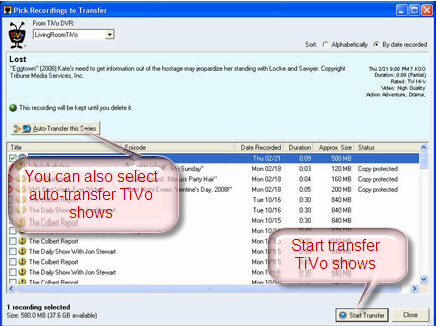 Part 2: Convert TiVo TV shows to Android Tablets/Phones friendly MP4 video After transferring to computer the TV shows are saved as .tivo files. The .tivo format, however, is kind of protected MPEG-2 video. The Android based device, however, plays neither protected shows nor MPEG-2 video. That’s why you need to encode TiVo to MP4 video (720p or 1080p). See below how to convert TiVo shows to Android playable videos. Step 1. Download and install Pavtube Tivo Converter for Android to your PC. (Read Top 5 Best Video Converter Ultimate Review) Launch it and press “Option” button. Switch to “TiVo” tab in Option window, and enter TiVo Media Access Key. Tip: How to find your Media Access Key on TiVo: Go to “TiVo Central” menu >> “Messages and Set Up” “Account and System Information”, and your Media Access Key would be there.
Part 2: Convert TiVo TV shows to Android Tablets/Phones friendly MP4 video After transferring to computer the TV shows are saved as .tivo files. The .tivo format, however, is kind of protected MPEG-2 video. The Android based device, however, plays neither protected shows nor MPEG-2 video. That’s why you need to encode TiVo to MP4 video (720p or 1080p). See below how to convert TiVo shows to Android playable videos. Step 1. Download and install Pavtube Tivo Converter for Android to your PC. (Read Top 5 Best Video Converter Ultimate Review) Launch it and press “Option” button. Switch to “TiVo” tab in Option window, and enter TiVo Media Access Key. Tip: How to find your Media Access Key on TiVo: Go to “TiVo Central” menu >> “Messages and Set Up” “Account and System Information”, and your Media Access Key would be there. 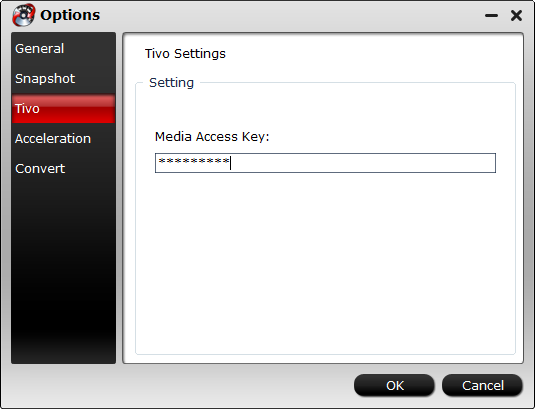 (Notice: There is another alternative Android Tivo Video Converter for Mac users called Pavtube Tivo to Android Converter for Mac) Step 2. Drag and drop TiVo shows to the main interface for converting. Step 3. Click “Format” and select an output profile for your Android device. There are optimized presets for Samsung, Kindle Fire HD, Google Nexus, Asus Transformer, Acer, Archos and more. Basically the “Common Video >> H.264 Video (*.mp4)” is an universal format for Android tablets and smartphones.
(Notice: There is another alternative Android Tivo Video Converter for Mac users called Pavtube Tivo to Android Converter for Mac) Step 2. Drag and drop TiVo shows to the main interface for converting. Step 3. Click “Format” and select an output profile for your Android device. There are optimized presets for Samsung, Kindle Fire HD, Google Nexus, Asus Transformer, Acer, Archos and more. Basically the “Common Video >> H.264 Video (*.mp4)” is an universal format for Android tablets and smartphones. 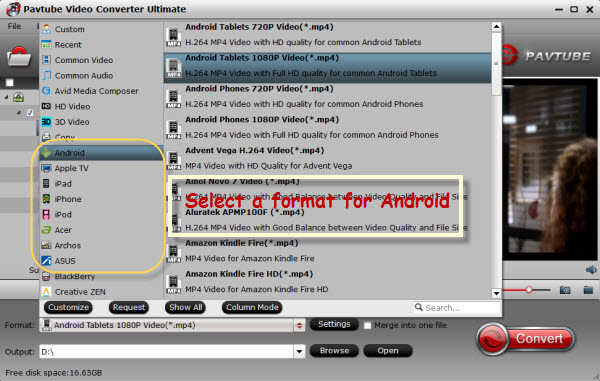 Optimize the settings – The default settings may not satisfy you, and you can click the settings button to change the settings by yourself. Keep in mind that the file size and conversion quality is based more on bitrate than resolution (bitrate higher results in big file size, and lower visible quality loss, and vice versa). According to my experience, for watching videos on an Android phone or tablet, 720p with 1500~3000kbps (depends on what device you use) is just all right. Step 4. If you’re happy with the output videos, just press the “Convert” button to begin encoding and compressing TiVo shows to MP4 videos for transferring to Android tablets/phones. The preset will downsize a TiVo file to less than 4GB so as to meet the FAT32 file system that used on Android devices. Once the encoding task completes, you can transfer the converted videos to your Android tablet or phone for viewing on the move. Tips: 1. Can TiVo Skip or not record commercials? Ask any TiVo owner what he likes about the digital video recording device, and you’ll likely get a list of accolades. Topping most lists likely is a two-word response: no commercials. Unfortunately Tivo records commercials. The TiVo service gives you complete control over the television programming you choose to watch. Our fast-forward – or 30-second scan available on Premiere series boxes – zips you through any programming, but still allows you to see it. It’s up to you to either fast forward through them or use the 30 sec. skip button. Overall, TiVo DVRs do not offer a commercial skip feature. 2. How to remove commercials with TiVo shows There is a TiVo hack that allows you to skip 30 seconds ahead, the length of a normal commercial. But that hack doesn’t actually remove the commercials. To remove commercials from TiVo shows, proceed as follows: a. Use TiVo Desktop to transfer .tivo shows to PC. b. Use Media Magician to cut out commercials manually and export free videos. This app lets you converts TiVo to free MP4 video so that your TV shows are not restricted to Windows Media Player alone – you can put them to iPad, Android tablet or other device while getting rid of the commercials with TiVo files.
Optimize the settings – The default settings may not satisfy you, and you can click the settings button to change the settings by yourself. Keep in mind that the file size and conversion quality is based more on bitrate than resolution (bitrate higher results in big file size, and lower visible quality loss, and vice versa). According to my experience, for watching videos on an Android phone or tablet, 720p with 1500~3000kbps (depends on what device you use) is just all right. Step 4. If you’re happy with the output videos, just press the “Convert” button to begin encoding and compressing TiVo shows to MP4 videos for transferring to Android tablets/phones. The preset will downsize a TiVo file to less than 4GB so as to meet the FAT32 file system that used on Android devices. Once the encoding task completes, you can transfer the converted videos to your Android tablet or phone for viewing on the move. Tips: 1. Can TiVo Skip or not record commercials? Ask any TiVo owner what he likes about the digital video recording device, and you’ll likely get a list of accolades. Topping most lists likely is a two-word response: no commercials. Unfortunately Tivo records commercials. The TiVo service gives you complete control over the television programming you choose to watch. Our fast-forward – or 30-second scan available on Premiere series boxes – zips you through any programming, but still allows you to see it. It’s up to you to either fast forward through them or use the 30 sec. skip button. Overall, TiVo DVRs do not offer a commercial skip feature. 2. How to remove commercials with TiVo shows There is a TiVo hack that allows you to skip 30 seconds ahead, the length of a normal commercial. But that hack doesn’t actually remove the commercials. To remove commercials from TiVo shows, proceed as follows: a. Use TiVo Desktop to transfer .tivo shows to PC. b. Use Media Magician to cut out commercials manually and export free videos. This app lets you converts TiVo to free MP4 video so that your TV shows are not restricted to Windows Media Player alone – you can put them to iPad, Android tablet or other device while getting rid of the commercials with TiVo files.
Related Articles: