Samsung Kies is a free computer application that makes moving media (music, videos, tv shows or even hd contacts) to Galaxy Tab much easier than manual file transfers. Syncing can be done across Wi-Fi or USB.
Kies supported devices: Galaxy Tab 10.1/8.9/7.0, Galaxy Note 10.1(2014), Galaxy Note, Galaxy S3/S4/S5, etc
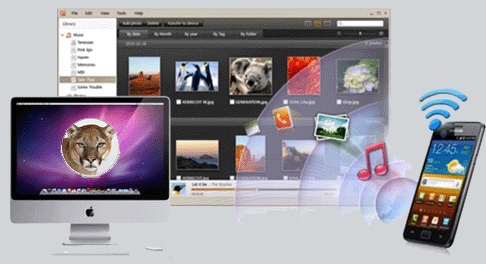
Despite its stupid name, Kies is Samsung’s desktop utility for getting various types of media – games, music, videos, podcasts etc – onto your Galaxy device (smartphone or tablet) from your computer. In technical talk, it’s multimedia management software providing easy data backup and convenient purchase features so equivalent to Apple’s iTunes for iPhone and Sony’s Media Manager for PSP. Kies now is available for both PC and Mac. The below guide is for Mac users to sync Music, Videos and Photos to Samsung Galaxy Tab. By the way, the latest version of Kies for Mac works with OS X Mountain Lion/ OS X 10.8.
Free Download Samsung Kies 2.0 for Mac
Note: For Galaxy Tab file transfer from PC, check out a totorial here – How to connect and transfer media from PC to Galaxy Tab with Samsung Kies
How to Sync Media(videos, music and pictures) from Mac to Samsung Galaxy Tab 2 and more Galaxy devices using Kies
1. Connect Samsung Galaxy Tablet with your Mac/iMac/MacBook/Mac BookPro.
2. Install and Run Samsung Kies. The main interface shows you basic information about the tablet.
3. Click “Sync” tab.
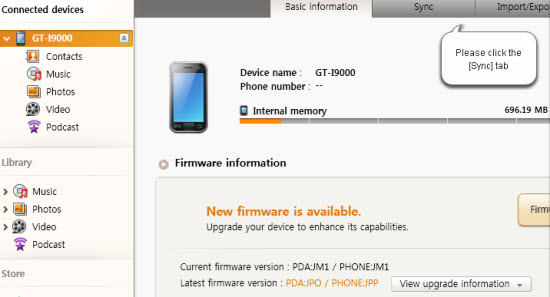
4. Movie your mouse down to Multimedia area. Here you can see “Sync music”, “Sync photos”, “Sync videos” and “Sync podcasts”.
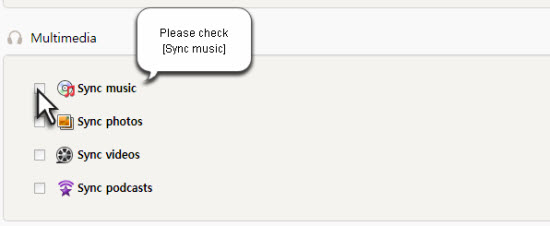
5. To sync music to Samsung Galaxy Tab, check “Sync music” box. Then you can sync selected music, playlist or all music in library.

6. In order to sync a local video or song to Samsung Galaxy Tab, you need to add the song/video to Kies library. To do this, you can switch to “Video” tab from the left column, and press “Add music”/ “Add video” and browse to the source file.

Tips and Tricks
1. Movies and TV shows downloaded from iTunes store can not be played on Galaxy Tab, because they are copy-protected contents and are compatible with iOS devices and authorized computers only. Galaxy Tab will not play iTunes .m4v videos unless they are hacked. See:
2. There are videos that can’t be added to Kies because they are not supported by Galaxy Tab 3, Galaxy Note 10.1 2014 Edition, Galaxy S5/S4/S3 etc. In that way you can use Pavtube Galaxy Video Converter for Mac (Windows), which converts MXF, MKV, TS, TOD, MOD, FLV, F4V, AVI, QuickTime MOV, VOB, MP4, MPG, MPEG, ASF, MVI, VP6, EVO, VRO, DV, MP3, AC3, MKA, WMA, WAV, M4A, OGG, APE and more as well as Blu-ray, DVD to Galaxy Tab/Galaxy Note/Galaxy S playable format while downsizing files to meet your need. Kies can also convert videos to fit for your Samsung Galaxy device, but in some cases depending on input size, it creates a file larger than 4gig which will not copy onto your Tab.
- Rip/Copy/Put Blu-ray DVD movie to Galaxy Tab 3 for watching
- Get all videos to Galaxy Tab S 10.5 for Limitless Enjoyment
Also read how to convert BD/DVD to Multi-track MP4 for Galaxy Tab 3 and Galaxy Tab S File transfer tips.
