Except three E-ink e-readers – Nook, Nook Simple Touch and Nook Glowlight (new product), B&N has launched five Nook tables in total – Nook Color, Nook Tablet, Nook HD, Nook HD+ and the latest Samsung Galaxy Tab 4 Nook, which is a 2014 gadget co-branded tablets with Samsung. With wi-fi connected, we can use Nook pads to view popular videos and movies on-line freely. But just like any other tablets, Nook still can not play Blu-ray and DVD movies. This is where this Blu-ray/DVD to Nook guides lies in.

Don’t panic! In order to play Blu-ray and DVD with Nook tablets successfully on the move, the most effective way is to convert your Blu-ray/DVD to Nook pads friendly format for freely playback first.
What you need:
Here Pavtube BDMagic is ready to serve as a professional Blu-ray/DVD to Nook ripper, which offers a comfortable interface to carry out Blu-ray and DVD ripping operations as easy as possible, making you extract video files from BD/DVD movie and convert to Nook tablet preferred format, regardless of copy protections put on the discs. Delivering significantly improved performance on ripping speed, this Blu-ray converter enables to finish Blu-ray/DVD conversion just in the blink of an eye.
Fastest Way to Transfer Blu-ray, DVD to Nook HD/HD+, Nook Tablet, Nook Color
Step 1: Load Blu-ray, DVD movie files.
Run this Pavtube BDMagic(Mac users can reach the BDMagic for Mac); load Blu-ray/DVD disc. It also supports Blu-ray discs, Blu-ray folder, DVD discs and DVD IFO/ISO. This program will help you analysis ISO files automatically so that there’s no need to run virtual drive to mount ISO image files any more.
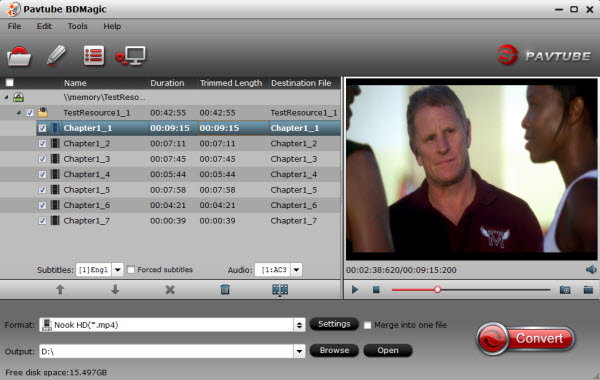
Step 2. Choose video format for Nook HD/HD+, Nook Tablet, Nook Color.
Click “Format” drop-down list and choose “Nook Color(*.mp4)” or “Nook HD(*.mp4)” or “Nook Tablet(*.mp4)” from “Android” as the most compatible preset with best video quality for Nook HD/HD+, Nook Tablet, Nook Color.

Step 3. Customize video specs for Nook tablet (Optional).
Click “Settings” to free change video resolution, bitrate(quality), frame rate and other settings.
Note: if you want to get video in smaller size, just turn down the “bitrate” settings.
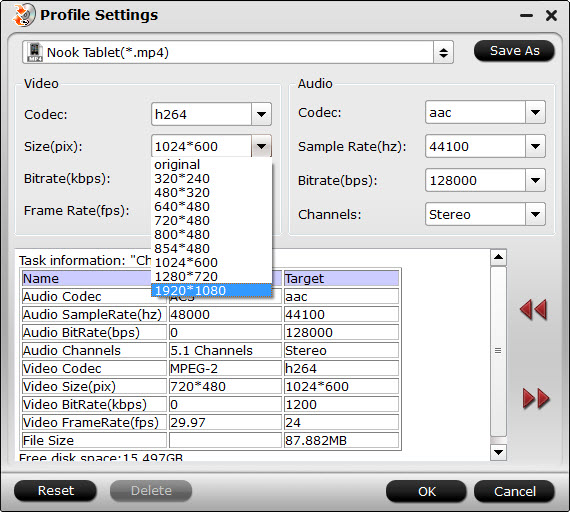
Step 4. Start Blu-ray/DVD to Nook MP4 Conversion.
You can hit the big red “Convert” to start converting Blu-ray and DVD to MP4 with best video settings for Nook HD/HD+, Nook Tablet, Nook Color. After the conversion, click “Open output folder” in the conversion window, or “Open” in main interface to quick locate the converted video.
With this convenient Blu-ray Ripper, you will not worry how to rip Blu-ray and DVD to Nook HD/HD+, Nook Tablet, Nook Color anymore. In addition, you also can convert Blu-ray/DVD to MKV/AVI, sync Blu-ray/DVD to iPhone 6 Plus and transcode ISO image to Samsung Galaxy Note 10.1 2014 Edition for enjoying limitlessly.
Tips for synchronizing unsupported videos/movies to Nook HD/HD+, Nook Tablet, Nook Color
1.If you have the intention to transfer Blu-ray, DVD movies as well as your personal HD video files to Nook HD/HD+, Nook Tablet, Nook Color, you’d better get the best all-in-one video convert tool Pavtube Video Converter Ultimate to have fastest and most effective conversion. It also has the features with outputting 3D (Side-by-Side, Top-Bottom, Anaglyph) in MKV/MP4/AVI/MOV/WMV formats.
2. If you have got some videos in MKV, AVI, VOB, WMV, MPG, Tivo, MTS, M4V, Flash etc., you will need to convert videos to Nook compatible videos first. Pavtube Video Converter, is such an ideal tool which works perfectly on converting standard video formats and HD video formats to all regular video formats. Supporting multithreading and batch conversion.
Nook HD/HD+ supported media format
- Audio: MP4, M4A, 3GP, AAC, MP3, FLAC, WAV, OGG, AMR
- Video: MP4, 3GP, WEBM, AVI