Here is a question from uk.answers.yahoo.com How do you take screenshots on a samsung galaxy tab 2? Hey all I can’t figure it out,I have tried to press the power and back button together and tried to do it the same way you would on a galaxy s3 phone by sliding the side of my hand over the screen and I’m about to give up lol, if anyone could help me out that would be great thank you. 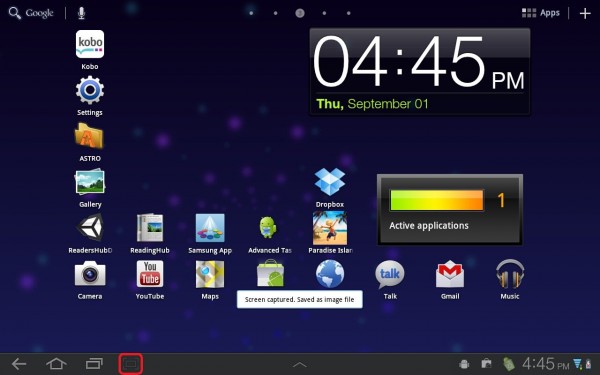
Samsung Galaxy Tab 2 7-inch
Taking a screenshot on the Samsung Galaxy Tab 2 really couldn’t be easier. Most devices require you to hit a button combination of some kind, but on the new Galaxy Tab 2, they’ve put this feature right into the main button menu. This process should work for both the 7 inch model (version 7.0) and the ten inch model (version 10.1) of the Samsung Galaxy Tab 2. If you look at the bottom left in your main buttons, you’ll see an odd looking square button on the right. That’s the screenshot button.  When you take a screenshot, after a moment it will even bring up a basic editor where you can draw on the screenshot, or write a note, etc. When you’re done, just press the check mark at the top of the page.
When you take a screenshot, after a moment it will even bring up a basic editor where you can draw on the screenshot, or write a note, etc. When you’re done, just press the check mark at the top of the page. 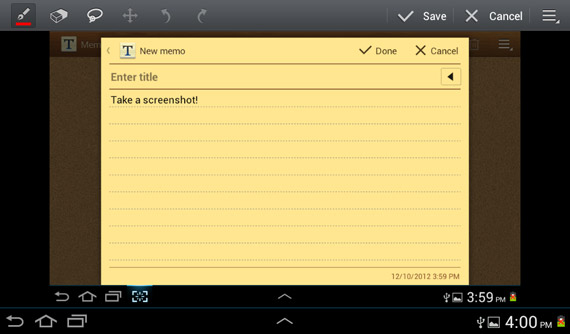 All screenshots will be saved to your Gallery under a Screenshots folder.
All screenshots will be saved to your Gallery under a Screenshots folder. 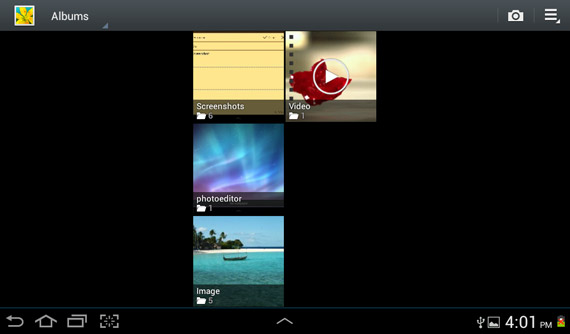 Update: After the ICS update for this device, the process for taking a screenshot has changed. The button has been removed. Now you will have to hold Power and Volume Down at the same time. A copy of the screenshot is automatically saved to the clipboard.
Update: After the ICS update for this device, the process for taking a screenshot has changed. The button has been removed. Now you will have to hold Power and Volume Down at the same time. A copy of the screenshot is automatically saved to the clipboard.
How to view the screen shots?
1. From a Home screen, touch Apps > My Files. 2. Touch sdcard > Pictures > Screenshots. 3. Touch a screen capture file to display it. Note: This softkey can be modified to launch other applications. As a Galaxy Tab S, you may also be interested in Samsung Galaxy Tab File Transfer Tips, easiest way to watch WMV on Galaxy Tab S 8.4 and how to get over 4GB file size limitation for Android.
Related Articles: