“I have couple of DVD movies saved on my computer, what do you recommend if I’d love to put them on my Surface RT tablet? It’s really a new tablet and finds no guide to tell how to move DVDs to the Microsoft Surface for watching, can anyone help?”

Yes, it’s really a new tablet. Few things need to be description first:
1. The DVD is in VOB format that the tablet will not play
2. Many DVD discs are protected
3. If you want to watch DVD movies on your Surface RT, you need to either stream them or pick up a program (I happen to know one converter called Pavtube DVDAid) that converts them to a file format the Surface can play, usually MP4.
4. Here I will write a “How to convert DVD movies to Microsoft Surface support format” tutorial helps you do that.
Required Tools:
Pavtube DVD Ripper for Microsoft Surface
If you are a Mac user, you can use its equivalent Mac version – DVDAid for Mac to finish your work on Mac (Mavericks 10.9 included)
Simple Instruction:
After using, I found it as one of the best DVD Ripping softwares on Market. Pavtube DVDAid is a fully loaded yet easy-to-use software tool to back up, compress, convert and share your DVD movies. With it, you can effortlessly decrypt and convert DVDs (such as: Disney, Avenger, Spider-man and other animated DVD movies) to any popular video/audio format such as MP4, AVI, MKV, WMV, MP4, etc. Now free your DVD movies from the disc and start enjoying your favorite movies anywhere including your Microsoft Surface, iPad, iPhone, iPod, Google Nexus 10/7 tablet, Amazon Kindle Fire (HD), BARNES&NOBLE NOOK HD Tablet, Galaxy Tab 2, Galaxy Note 10.1, Note II, Galaxy S3, etc. Apple iOS devices or android OS tablets/phones or Windows RT tablets/phones or upload to YouTube, Vimeo, Facebook and more! By the way, the program support NVIDIA CUDA and ATI Stream (AMD APP) acceleration technologies, 6x faster, very smoothly, cool!
Tutorial for Surface Beginners:
- Part One. How to Convert DVD movies to Microsoft Surface can play format?
- Part Two. How to transfer/move the converted DVDs to Microsoft Surface?
Below is HOW-TO…
Part One. How to Convert DVD movies to Microsoft Surface can play format?
Note: The way encoding movies to Surface on Mac is almost the same. Just make sure you get the right version.
Free Download and Install the App
Step 1. Load DVD movies.
Insert your DVD disc into your computer’s DVD-Rom, start up Run DVD to Surface Converter and Click the “Load DVD” button to choose and import DVD movies.
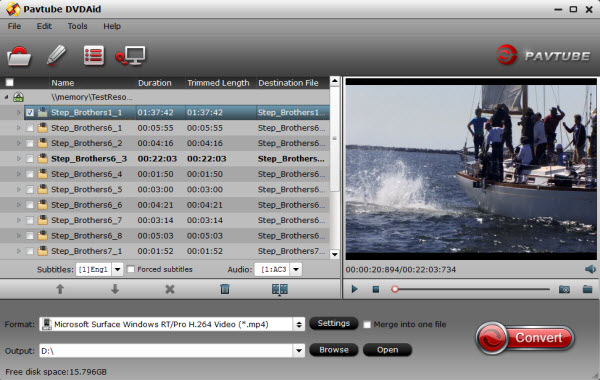
You can also convert DVD without the disc, using ISO files, or DVD Folder. After the DVD files are loaded, you can preview them on the right viewing window and take snapshots of your favorite movie scene.
Tip: Highlight the movie title you want to rip, and then you can click the dropdown menu after “Subtitles” and “Audio” respectively to select your wanted subs and audio track to be preserved in the resulted MP4 files.
Step 2. Select best output format for your Surface RT.
Move to “Format” menu, there are numerous profiles for different devices. To select an appropriate profile for Microsoft Surface, you can follow “Windows > Microsoft Surface Windows RT H.264 Video (*.mp4)”. The output videos is encoded in 16:9, which fits Surface RT tablet just right.
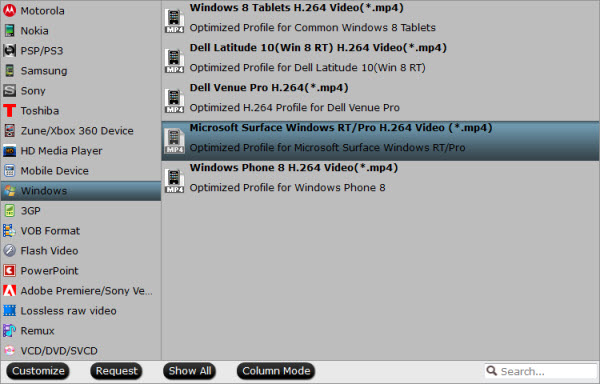
Step 3. You can click “Settings” button to set advanced settings before conversion starts.
Once you click the button, the Settings window shows up, where you are allowed to adjust video and audio parameters in your own ways, include codec name, aspect ratio, bit rate, frame rate, sample rate, and audio channel. The recommended video settings for Microsoft Surface RT: 1136*640 as output video size.
Video
Codec: h264
Size (pix): 1366*768
Bitrate (kbps): 2000
Frame Rate (fps): original (Set frame rate at “original” to avoid audio and video out of sync issues)
Audio
Codec: dvdc
Sample Rate (hz): 48000
Bitrate(bps):128000
Channels: Stereo
In addtion, You can also try the following two Settings:
1. Microsoft Surface play 1080p movie
Video
Codec: h264
Size (pix):1920*1080
Bitrate(kbps):5000
Frame Rate (fps): original (Set frame rate at “original” to avoid audio and video out of sync issues)
Audio
Codec:aac
Sample Rate (hz):48000
Bitrate(bps):160000
Channels: Stereo
2. Microsoft Surface watch H.264 720P Video (*.mp4)
Video
Codec:h264
Size(pix):1280*720
Bitrate(kbps):2500
Frame Rate(fps): original (Set frame rate at “original” to avoid audio and video out of sync issues)
Audio
Codec:aac
Sample Rate(hz):48000
Bitrate(bps):128000
Channels: Stereo
Do remember to click “OK” button to confirm your selection before you start converting DVDs to Microsoft Surface.
Step 4. Start conversion
Click “Convert” button to start converting DVD movies to MP4 for moving to Microsoft Surface playback. When finished, click “Open” button to get the resulted mp4 video. Then connect Surface RT to your computer using USB cable and transfer converted movies to the Windows 8 tablet for viewing.
Part Two. How to move DVDs to the Microsoft Surface?
“I have confirmed that all my videos are Surface supported like .mp4, but I don’t know how to transfer them into our Surface, call me newbie. Really need some help.”
You can easily add music, pictures, videos, and documents to your Surface using one of the following methods:
Connect to a networked computer
Use a USB flash drive or a memory card—microSD, microSDHC, or micro SDXC cards all work with Surface.
More brief instruction you can refer to the tutorial – How to move media files to the Microsoft Surface?
In this way, you can sucessfully move favourite DVD movies to Microsoft Surface for watching. Enjoy!
PS. For people who also want to convert MKV, AVI, VOB, WMV, MTS, MPG, Flash, TS videos or Blu-rays (BD ISO) to Microsoft Surface, the money-saving bundle Video Converter Ultimate is a better buy.
See also: Transfer Blu-ray ISO images to Surface RT for playback