Have on idea about Google Nexus 4 media file transfer? Check out this tutorial to learn how to easily add photos, videos, music from Mac to your Google Nexus 4 watching on the go.
If you are a Mac user and have a Nexus 4, you probably have already noticed that the LG Android phone does not seem to be accessible when connected via USB to the Mac. This is because The USB connection uses the MTP protocol, which is not supported by Mac OS X natively. Therefore, you first need to install Android File Transfer and LG Nexus 4 USB Drivers for Mac. By following these steps you can mount the phone and copy local videos, music and pictures to Google Nexus 4 for watching on the go.
Read More: Google Nexus Column

How to Transfer photo, videos, music from Mac OS X to Google Nexus 4?
1. Install the free Android File Transfer application on your Macintosh. 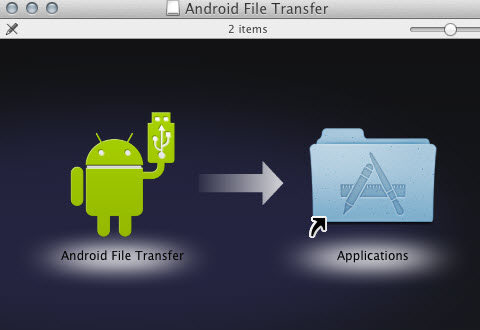
2. After you install Android File Transfer, connect your Nexus 4 to your Mac via the USB cable. Wait for the phone to get connected and drivers to be installed.
3. Open up the Android File System app. It should recognize your Nexus 4 and then will automatically open up with your internal phone memory directories.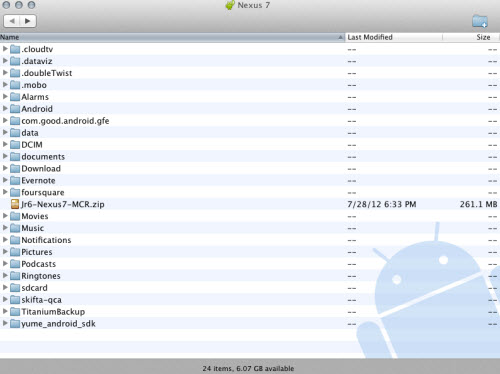
Tip: If you get a “No Device Found” message, be sure your Nexus 4 is in Media device (MTP) transfer mode. You can do this by swiping down to open the notification tray and then tapping on the Connected As… message.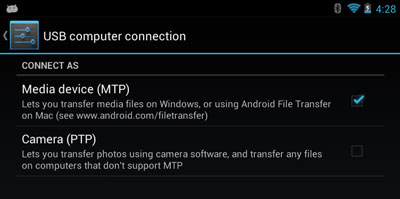
4. You can drag and drop files and media (video, music and photos) into the window (Nexus 4). Additionally, you can create new folders and delete files. During this time, you can’t access the SD card from your Nexus 4 or share your Android phone’s data connection with your computer via USB.
5. When the videos are copied to Nexus 4, you can disconnect your Nexus phone from Mac.
Like the Nexus 7, it does not include an SD card slot for additional storage, so you may need a Mac Video Converter for Nexus 4 to compress very big file to smaller file size.
Note: You need to make sure that the file format is supported by the Nexus 4 before transferring video/music to Nexus 4.
Refer to Google Nexus 4 supported codecs:
Video codec: H.263, MPEG-4 SP, H.264 AVC
Audio codec: AAC LC/LTP, HE-AACv1 (AAC+), HE-AACv2 (enhanced AAC+), AMR-NB, AMR-WB 9, MP3, MIDI SMF, Ogg Vorbis, WAV
MKV, MOV, Tivo, FLV, TS, and some AVI videos are not accepted formats and you have to convert HD videos to Google Nexus 4 optimized H.264 .mp4 files before transferring them to the phone. Your Blu-ray and DVD movies can also be compressed to fit in Nexus 4 with handy shareware (How to watch Blu-ray movies on Nexus 4 and Copy DVDs to Google Nexus 4).
If you want to watch the DRM-protected iTunes movies or TV shows on Nexus 4 or other non-Apple smartphones, You may have already found that’s not easy for you. As all the iTunes movies come with DRM protection, so you need to strip the DRM protection firstly and convert the iTunes movies to Nexus 4 compatible format, such as MP4.
Here is the bundled softwares you need: Video Converter Ultimate($65) + Vidpie($29) = Only $74.9, Save $19.1
Best Converter Tool for Android Devices:
Top 5 Best Video Converter Ultimate Programs for Android Devices
Top 5 Best Blu-ray Ripping Programs for Android Devices
Great post. This is useful for me.