What is the easiest way to convert PGS to SRT subtitles with Subtitle Converter tool on Windows or Mac? I will refer to a problem to tell you how to convert PGS to SRT subtitles with SupRip, BDSup2Sub or ByteCopy.


First of all, I found a problem in the Doom9 Forum through Google search for “conversion PGS to SRT subtitles” keyword, as follows: PGS to SRT? I’m struggling converting PGS (blu-ray) subs to .srt but not very succesfull sadly. I’ve tried “SupRip” but the OCR process is driving me crazy (it doesn’t learn the letters properly, it’s hopeless). Are there other alternatives? According to the above questions, I looked up some information:
Hot Search: Extract SRT Subtitle from DVD | Rip DVD with Forced Subtitle Only
1. What’s SupRip?
SupRip (not to be confused with SubRip) is a program that OCR’s Blu-ray and HD-DVD formatted SUP files (such as those exported by eac3to), and can then export SRT formatted subtitle files that can be muxed into MKV or other containers, or read as external subtitles by compatible players. It allows you to rip DVD subtitles with their timing as a text file. It converts vobsub(sub and idx) to srt text subtitles (vobsub to srt / sub to srt / subtosrt / sub2srt) at ease. Yet the program can do more for you. In fact it is capable of converting Blu-ray .sup subtitles to .srt as well with OCR option. Below is some info about the Subtitle Converter – SubRip Pros:
- Rips DVD Subs, Image Subs, PNG Subs, and HARD-CODED SUBS!
- Learns well when training.
- Can be modified (using semi-source) by knowledgeable user to do non-Latin text.
Cons:
- Hard to extend to non-latin text by average user
- OCR has difficulty reading the odd Sub file now and then. Indispensable tool for foreign language films.
- Slower than some rippers.
Compatible OS: Windows XP, 2000, Vista (Windows ONLY)
2. What is PGS and SRT subtitles?
PGS subtitles – The .sup file extension stands for subtitle bitmap image extracted from a Blu-ray movie; it contains subtitle text graphics that are displayed during movie playback. The .sup subtitles are encoded with PGS codec, and sometimes known as PGS subtitles. Blu-ray PGS subtitles is not so widely supported by HD media players as DVD subtitles and usually need to be converted to more common subtitle format like SRT, SSA, IDX, ASS, etc. When a Blu-ray is ripped into .m2ts streams, the .sup subtitles can be extracted by demuxing the M2TS using tsMuxer. SRT subtitles – The .srt is primarily associated to DivX, DVD and some other video formats (e.g. MKV) as external subtitle format. SRT files are text files used in video playback. Therefore, they do not contain any video data, but they include the time each subtitle should be displayed followed by the text of the subtitle.
3. SupRip Tutorial – Converting PGS .sup subtitles to .srt using SupRip
SupRip v1.16 Download (Windows ONLY, Mac users you can have a try with this app if you’re ripping Blu-ray to Mac, which lets you convert Blu-ray .sup subtitles straightly from Blu-ray Disc) Step 1. Start SupRip, load the SUP file with the “Open” button. 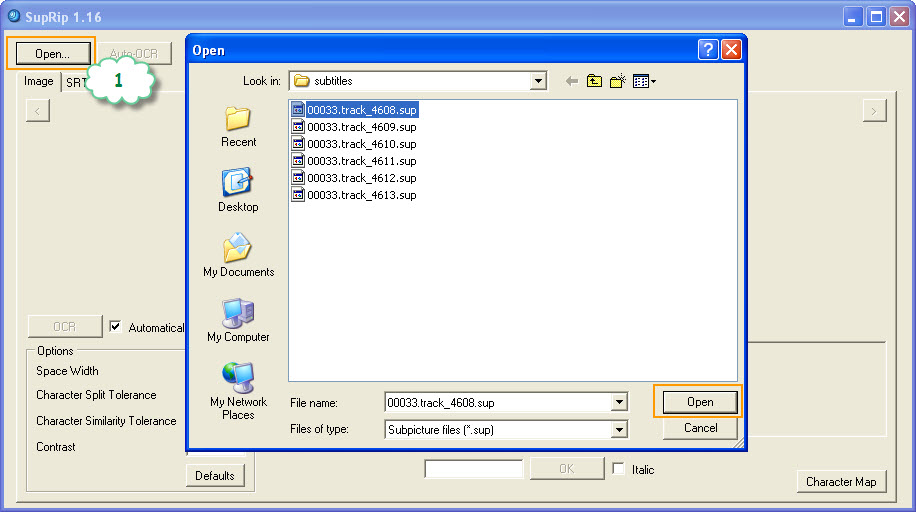 Step 2. Click “Auto-OCR” to automatically scan the whole file and leave any unknown characters alone. Step 3. Go to the SRT tab.
Step 2. Click “Auto-OCR” to automatically scan the whole file and leave any unknown characters alone. Step 3. Go to the SRT tab. 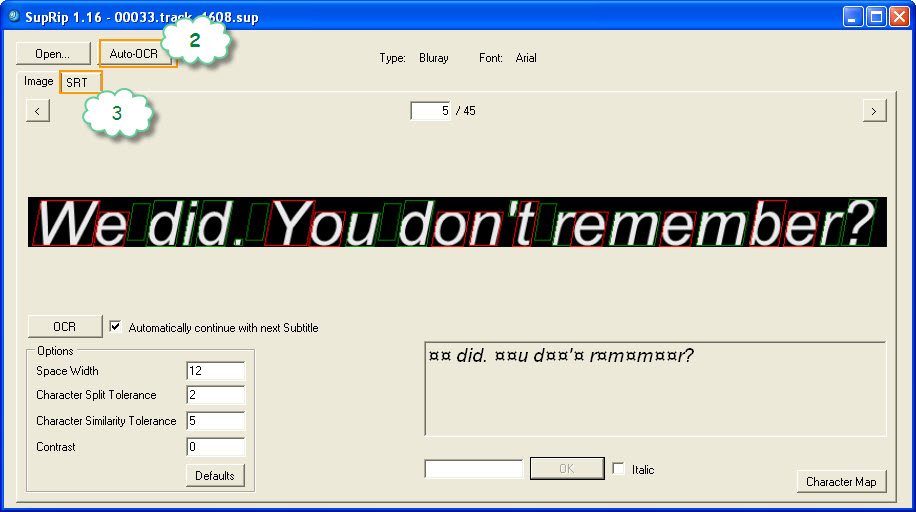 Step 4. Review the subtitles and statistics. Change some options there if you want.
Step 4. Review the subtitles and statistics. Change some options there if you want. 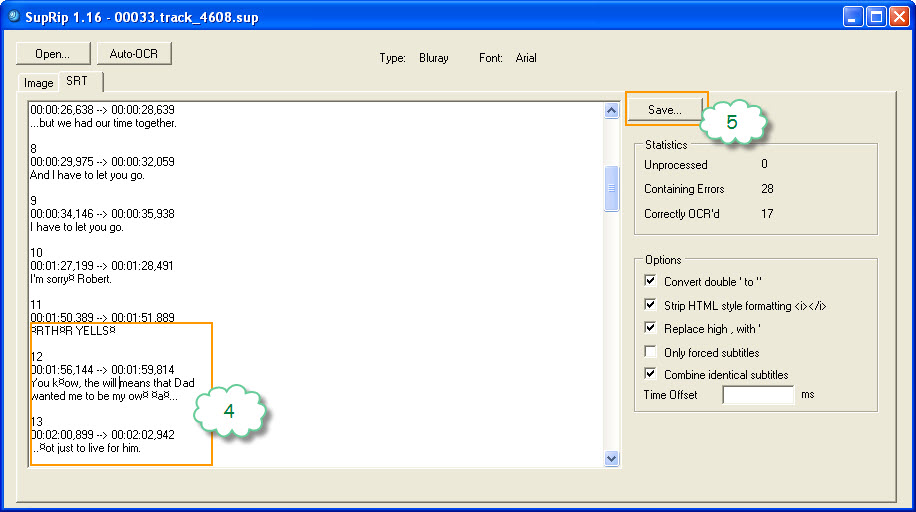 Step 5. Save the SRT file with the “Save” button.
Step 5. Save the SRT file with the “Save” button. 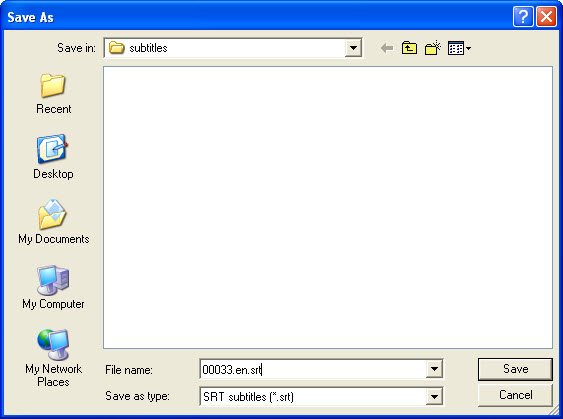 How to name multiple srt files so that the language shows to select: 1. name the subtitles exactly as the video stream. E.g. 00033.m2ts-> 00033.srt 2. give an id to subtitles with different languages. E.g. name English subtitles xxx.en.srt and German subtitles xxx.de.srt
How to name multiple srt files so that the language shows to select: 1. name the subtitles exactly as the video stream. E.g. 00033.m2ts-> 00033.srt 2. give an id to subtitles with different languages. E.g. name English subtitles xxx.en.srt and German subtitles xxx.de.srt 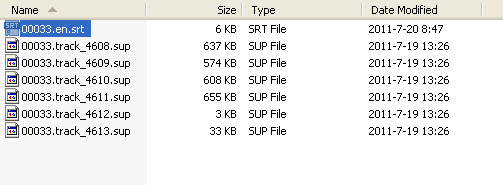 What’s annoying – there are lots of spelling mistakes and indistinguishable characters when Auto-OCR is used, and you have to proof and correct them one by one.
What’s annoying – there are lots of spelling mistakes and indistinguishable characters when Auto-OCR is used, and you have to proof and correct them one by one.
Alternatives to SupRip
1. Alternative PGS subtitles tool download – BDSup2Sub 2. Alternative Blu-ray Ripping tool download – ByteCopy (which converts PGS to VOBSUB when ripping Blu-ray to MKV – refer the guide)
Related Articles: