There are many guides for Blu-ray subtitles processing, like extracting PGS subtitles from a Blu-ray BDMV structure, converting Blu-ray .sup subtitles to .srt, ripping subtitles from a Blu-ray movie, but none tells you how to extract .srt subtitles straightly from a Blu-ray Disc. That’s easy to understand- you can’t expect a free subtitles converter app (e.g. Suprip, BDSup2Sub, HD-DVD/Blu-ray Stream Extractor) comes with Blu-ray hacking features. Only Blu-ray rippers can handle Blu-ray AACS and BD+ copy protections. But even best ranking Blu-ray rippers can be very week in the processing of Blu-ray subtitles- MakeMKV rips Blu-ray to MKV without changing the PGS subtitles at all. Pavtube BDMagic burns only one subtitles stream to the movie when converting BD to AVI, MP4, MKV, etc. The app I’m going to introduce in the following passages, however, does rips .srt subtitles from Blu-ray Disc, Blu-ray folder (BDMV), and Blu-ray image file (BD ISO). Don’t be surprised- this is a Blu-ray ripper more than a Blu-ray subtitles converter.

Pavtube ByteCopy, which is developed by Pavtube Studio, provides easy but flexible solutions for archiving Blu-ray movie to PC hard drive. It lets users keep multiple audio tracks and subtitles when ripping Blu-ray to MKV container, these audio and subtitles can be a exactly copy of original streams, or transcoded ones (e.g. TrueHD/DTS-HD audio to Dolby Digital 5.1, PGS subtitles to VOBSUB). The latest update includes forced subtitles and external subtitles, making Pavtube ByteCopy v1.5 a considerate Blu-ray subtitles converter. Is it a freeware for Blu-ray/DVD ripping? No. The ByteCopy is priced at $42. Is it a freeware for extracting .srt subtitles from Blu-ray Disc/BDMV/BD ISO? Yes. The subtitles ripping feature is not blocked in the ByteCopy trial. BTW, the trial is not time-limited, you can use it for lifetime as long as you like. ByteCopy Trial Download (Windows 2003/XP/Vista/Windows 7/Windows 8/Windows 8.1 compatible) Note: A Blu-ray Disc Drive is required for reading Blu-ray Disc. The computer networked to get the app work- accessing BD+ key to crack the BD copy-protections.
Hot Search: Rip Blu-ray DVD Movies with Forced Subtitle | Add SRT/ASS/SSA Hard Subtitles to Blu-ray | Add Subtitles to DVD Movies
How to extract .srt subtitles from Blu-ray Disc/BDMV/BD ISO:
1. Click “Load files” icon to load Blu-ray Disc from BD-ROM, or BD ISO, BDMV from hard drive. Make sure your Internet connection is OK during this progress. 2. After loading disc, click the “Format” drop-down list as below: 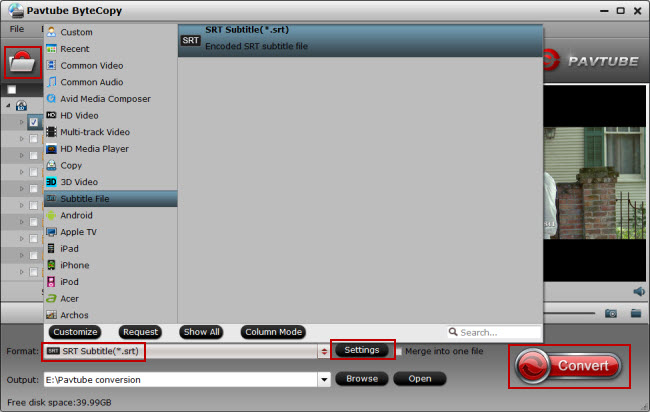 3. Now hit the big red “Convert” and let it start extracting *.srt subtitles. Wait for a moment, open your file destination (or click “Open output folder” to locate generated files), you will all the subtitles in English, Italian, Spanish… Which is exactly the same as in your original disc. Thumbnails (here I rip .srt subtitles from The Alice In Wonderland Blu-ray, which contains forced subtitles) :
3. Now hit the big red “Convert” and let it start extracting *.srt subtitles. Wait for a moment, open your file destination (or click “Open output folder” to locate generated files), you will all the subtitles in English, Italian, Spanish… Which is exactly the same as in your original disc. Thumbnails (here I rip .srt subtitles from The Alice In Wonderland Blu-ray, which contains forced subtitles) :  And you see, I get 2 English subtitles for the Blu-ray movie. The Alice In Wonderland_001_1_English.srt – movie dialogue The Alice In Wonderland_001_2_English.srt – forced subtitles (which displays only when a foreign language is spoken) ByteCopy uses OCR (Optical character recognition) to read the Blu-ray image subtitles. Additional font object libraries for Latin-based languages (English, French, Spanish, etc) and Asia languages (Chinese, Japanese, Korea) are included to ensure subtitles be recognized and converted correctly. But there could be a few spelling mistakes existing in .srt subtitles, though ByteCopy does better than many other subtitles converter apps per we tested.
And you see, I get 2 English subtitles for the Blu-ray movie. The Alice In Wonderland_001_1_English.srt – movie dialogue The Alice In Wonderland_001_2_English.srt – forced subtitles (which displays only when a foreign language is spoken) ByteCopy uses OCR (Optical character recognition) to read the Blu-ray image subtitles. Additional font object libraries for Latin-based languages (English, French, Spanish, etc) and Asia languages (Chinese, Japanese, Korea) are included to ensure subtitles be recognized and converted correctly. But there could be a few spelling mistakes existing in .srt subtitles, though ByteCopy does better than many other subtitles converter apps per we tested.
Related Articles: