The new iTunes 11 and 12 both offer more options for managing your music, TV shows, movies, apps, and more. You’ll still use iTunes 11/12 for syncing your iPad, iPhone, iPod Touch, and traditional iPods. While the process remains the same, the visuals involved have scored a bit of an overhaul. The Summary and Info tabs get noticeable layout tweaks, and the Apps tab gives the app organization process a small redesign. For users who have not get accustomed to the iTunes 11/12, here is a guide for syncing videos and music from iTunes to iPad /iPhone/iPod. 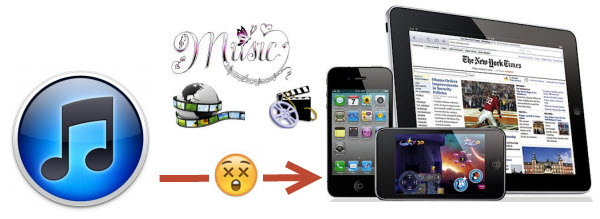 Step 1. Launch iTunes 11/12 from your Mac or PC.
Step 1. Launch iTunes 11/12 from your Mac or PC. 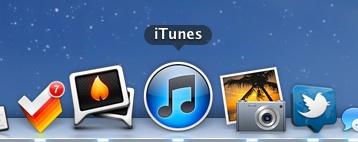 Step 2. Connect iPad, iPhone, iPod with your computer using the cable that came with your device. Step 3. In the upper right hand corner you will see your iPhone, iPad, or iPod touch appear. Click on the name of your device.
Step 2. Connect iPad, iPhone, iPod with your computer using the cable that came with your device. Step 3. In the upper right hand corner you will see your iPhone, iPad, or iPod touch appear. Click on the name of your device. 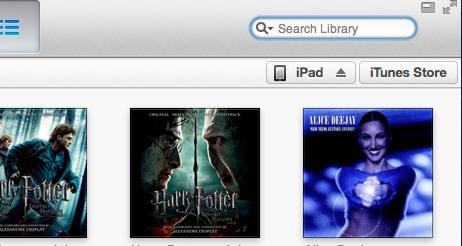 Step 4. You will be taken to the summary screen. From here you can see a list of tabs along the top.
Step 4. You will be taken to the summary screen. From here you can see a list of tabs along the top. 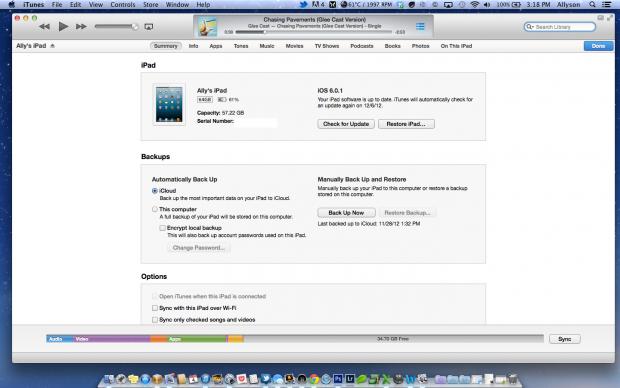 Step 5. Click on the tab for the type of media you’d like to sync to your iPhone, iPad, or iPod touch. You can choose from music, movies, tv shows, podcasts, books, and photos. Step 6. Make sure the checkbox for the media type is checked and where applicable, select the media items you’d like to sync.
Step 5. Click on the tab for the type of media you’d like to sync to your iPhone, iPad, or iPod touch. You can choose from music, movies, tv shows, podcasts, books, and photos. Step 6. Make sure the checkbox for the media type is checked and where applicable, select the media items you’d like to sync. 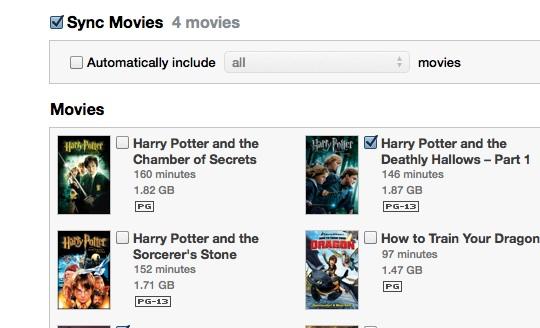 Step 7. Click the Apply button in the lower right hand corner after you’re done selecting all your media.
Step 7. Click the Apply button in the lower right hand corner after you’re done selecting all your media. 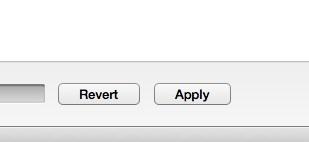 Step 8. Wait for iTunes to finish syncing your content before unplugging. Tip 1: When use manual syncing, you can sync items from more than one iTunes library to your iPad, iPhone, iPod. To use manual sync, just click the Summary button and select “Manually manage music and videos” in step 4.
Step 8. Wait for iTunes to finish syncing your content before unplugging. Tip 1: When use manual syncing, you can sync items from more than one iTunes library to your iPad, iPhone, iPod. To use manual sync, just click the Summary button and select “Manually manage music and videos” in step 4. 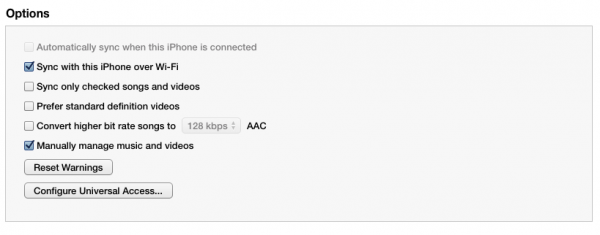 Tip 2: To remove content such as a movie, book, or podcast, simply uncheck it. For music, you can even choose only specific playlists or songs. Tip 3: Read Best Video and Audio Formats for iTunes video transferring Tip 4: To enrich your iTunes library, you can convert unsupported MKV, AVI, MPG to iTunes and even rip Blu-rays & DVDs to iTunes video for syncing to iPad/iPhone/Apple TV. Tip 5: Don’t know how to transfer iTunes videos to Android devices? Here are the steps.
Tip 2: To remove content such as a movie, book, or podcast, simply uncheck it. For music, you can even choose only specific playlists or songs. Tip 3: Read Best Video and Audio Formats for iTunes video transferring Tip 4: To enrich your iTunes library, you can convert unsupported MKV, AVI, MPG to iTunes and even rip Blu-rays & DVDs to iTunes video for syncing to iPad/iPhone/Apple TV. Tip 5: Don’t know how to transfer iTunes videos to Android devices? Here are the steps.