You got a new Kindle Fire HD 7.0 or Kindle Fire HD 8.9. You are enjoying it. You might want to import audio songs to your new device. It is easy to transfer mp3 songs, iTunes playlists, Windows Media Player playlists from your windows PC or Mac. If you have drm free mp3 songs on your smartphone or computer, You can just copy them to new your android device like Kindle Fire HD. You don’t need to do anything special.
How to transfer mp3 songs to Kindle Fire HD 8.9/7.0 tablet
1. Connect your Kindle Fire HD to windows PC or mac using the usb cable that came with it. It will show up as a drive on your computer. Go to My Computer & Select the drive. Browse to /music (\Internal storage\Music). 2. Copy the mp3 songs manually to above folder. You can access these imported songs under music on your Kindle Fire HD. Make sure to select Device tab. Go to Playlists > Recently Added to Device to find the songs. Thats pretty straight forward. If you have songs in multiple folders all over your computer or lot of songs, It is hard to copy them manually by going through each folder. If you have songs in iTunes or Windows Media Player and organized as playlists, You can import them to your Kindle Fire following below instruactions
How to import Windows Media Player or iTunes music library to Kindle Fire HD 8.9/7.0 with Amazon Cloud Player
1. Download Amazon Music Importer by going to Amazon Cloud Player on your computer using Inter Explorer, Firefox, Safari browser. You can’t download it with Google Chrome browser. You need to make changes to browser if you want to use Google Chrome as newer version Chrome use different kind of Adobe Flash. 2. Login with your Amazon username & password. It imports all your previous Amazon Purchases to Amazon Cloud Player. Click on “Import your music”. You can import upto 250 songs into Amazon Cloud Player for free. If you need more songs, you need to get Amazon Cloud Player premium for $24.99 per year. 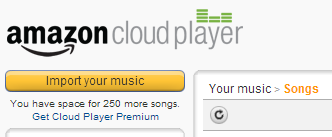 Using Amazon Cloud Player, you can play or download songs to any device including Kindle Fire HD, android, iPhone, iPod Touch and Sonos etc. 3. It asks you to download & install “Amazon Music Importer” program on your computer. Download this program & Install it. Open the program & authorize it to access your Amazon Cloud Player account. 4. Click Scan button to scan for songs in iTunes & Windows Media Player libraries to import playlists and songs.
Using Amazon Cloud Player, you can play or download songs to any device including Kindle Fire HD, android, iPhone, iPod Touch and Sonos etc. 3. It asks you to download & install “Amazon Music Importer” program on your computer. Download this program & Install it. Open the program & authorize it to access your Amazon Cloud Player account. 4. Click Scan button to scan for songs in iTunes & Windows Media Player libraries to import playlists and songs. 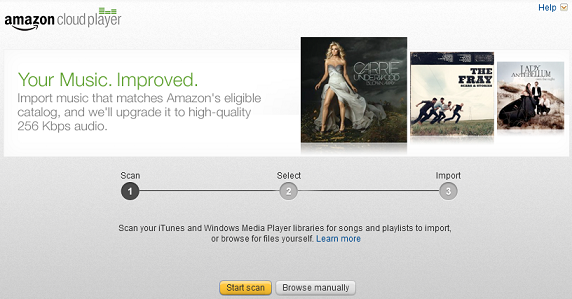 5. You can select the songs you want to import or You can import all songs it finds. If you have more than 250 songs to imports, you can select the songs to import into Amazon Cloud Player. You can also select any other mp3 songs manually.
5. You can select the songs you want to import or You can import all songs it finds. If you have more than 250 songs to imports, you can select the songs to import into Amazon Cloud Player. You can also select any other mp3 songs manually. 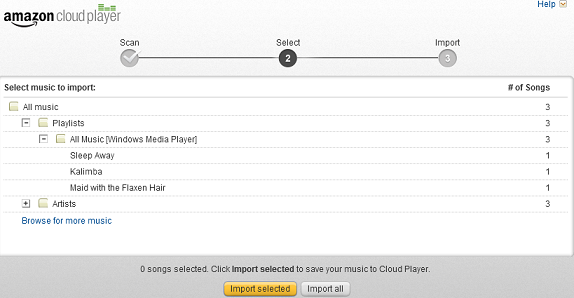 6. It uploads selected songs to Amazon Cloud Player. You can find your songs at Amazon Cloud Player 7. On your Kindle Fire HD, go to Music tab. Select Cloud tab to see all the uploaded songs. Tap on Playlists > Recently Added to Cloud to see the imported songs. 8. Tap on the Download button to download all your songs to Kindle Fire HD device if you need them on your device. Go to Device tab under Music to find the downloaded songs.
6. It uploads selected songs to Amazon Cloud Player. You can find your songs at Amazon Cloud Player 7. On your Kindle Fire HD, go to Music tab. Select Cloud tab to see all the uploaded songs. Tap on Playlists > Recently Added to Cloud to see the imported songs. 8. Tap on the Download button to download all your songs to Kindle Fire HD device if you need them on your device. Go to Device tab under Music to find the downloaded songs. 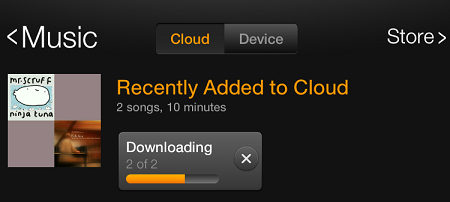 Thats it. Enjoy your songs on Kindle Fire HD 8.9/7.0. You can automatically download Amazon MP3 purchases to your Kindle by turning on Auto Download option by going to Kindle Fire HD settings > Applications > Music > Turn on Automatic Downloads. Update: You can also sync iTunes playlists to Kindle Fire using iSyncr, If you don’t want to use Amazon Music Importer. You may get more entertainment with your Kindle Fire HD by enjoying DVD VOB video and DVD disc. Or read the best DVD Ripper Review to get Top 5 Paid or Free DVD Ripper.
Thats it. Enjoy your songs on Kindle Fire HD 8.9/7.0. You can automatically download Amazon MP3 purchases to your Kindle by turning on Auto Download option by going to Kindle Fire HD settings > Applications > Music > Turn on Automatic Downloads. Update: You can also sync iTunes playlists to Kindle Fire using iSyncr, If you don’t want to use Amazon Music Importer. You may get more entertainment with your Kindle Fire HD by enjoying DVD VOB video and DVD disc. Or read the best DVD Ripper Review to get Top 5 Paid or Free DVD Ripper.
Related Articles: