This is my tutorial on how to get Adobe Flash Player working on Tablets and Phones running the latest iteration of Android, yes this is Flash for Jelly Bean. This method is safe and very simple, you can get flash up and running on your Jelly Bean device in less than 2 minutes.

Video Tutorial to get/Install Adobe Flash Player for Android Jelly Bean Devices
As we knew that both Apple and Google have not integrated Adobe Flash on their operating system. Adobe also announced that they will not support Flash for Android version 4.1 or higher. So how to bring Adobe Flash Player to your Android Jelly Bean Devices?
HTML5 partially replaces Adobe Flash, and becomes a technology leader in the multimedia application on the web browser. However, HTML5 can not replace Flash completely, there is still a lot of websites use Flash. Therefore to be able to fully experience the features on this website, you can bring back Adobe Flash on Android 4.1/4.2 devices, Jelly Bean.
I cannot guarantee that Flash will work for all, but I have tried it on the Google Nexus 7 and Galaxy Nexus smartphone and it should work on others.
Before you get started we should point out this is not recommended by Adobe or Google and there will not be any patches to update stability or security. You install this at your own risk.
How to Download and Install Flash Player on your Android 4.1/4.2 Jelly Bean Devices?
Step 1. Download the Adobe Flash APK.
Google will not let you download the Flash Player plugin from the Play Store once you have installed Jelly Bean, so the first step is to download the latest Flash Player version for your Android devices. Below is the list of all Flash player versions but it is advised to get the latest one provided at the end of the list. In case the latest file bails on you and you are unable to run flash content on your Android device, then you can go for the earlier ones for sure.
- Download the file flash_player version 11.1.102.59.apk: http://d-h.st/o1I
- Download the file. Apk of Flash Player version 11.1-111115012: http://d-h.st/wPd
- (26/08) Download the file flash_player version 11.1.115.17: http://d-h.st/7Ds
- (09/10/2012) Download the file flash_player version 11.1.115.20: http://d-h.st/JXC
- (NEW 13/02/2013) Download the file flash_player version 11.1.115.47: http://d-h.st/A6V
Then you need an browser still supports Adobe Flash Player: Dolphin or Firefox).
Dolphin Browser HD 8.5.1 APK (Supports Flash): http://d-h.st/3ZS
[GUIDE] Jellybean, Flash, and Dolphin Browser with pinch zoom working
Dolphin_Engine_Beta.apk: http://d-h.st/8tq
(NEW)Dolphin-Browser 3.01.apk: http://d-h.st/FsH
Firefox: https://play.google.com/store/apps/details?id=org.mozilla.firefox
WARNING: Users are advised that the Flash Player does not work with Chrome!
Step 2. Copy APK to your device.
Copy the apk file to your Android device. Once this is done head to “Settings > Security” and then tick the “Unknown sources” box on your Android device.
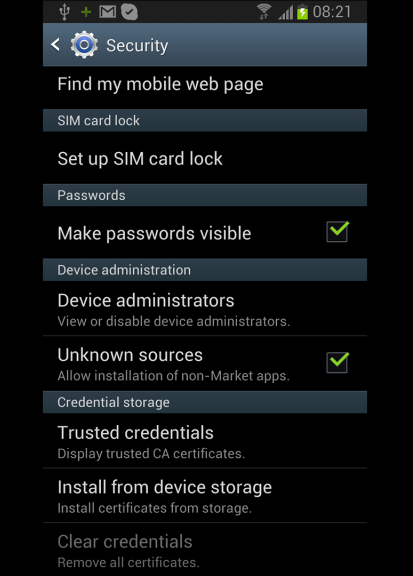
Go to the Google Play Store on your phone and download AppInstaller. This allows you to install apps from sources other than the Play Store.
Step 3. Install using ES File Manager.
To install the Flash APK, you will need to locate it on your device. You can do this by downloading the free ES File Explorer app from the Play Store.
Open the ES File Explorer and the Flash icon should be visible. Click this and you will be prompted to install Flash.
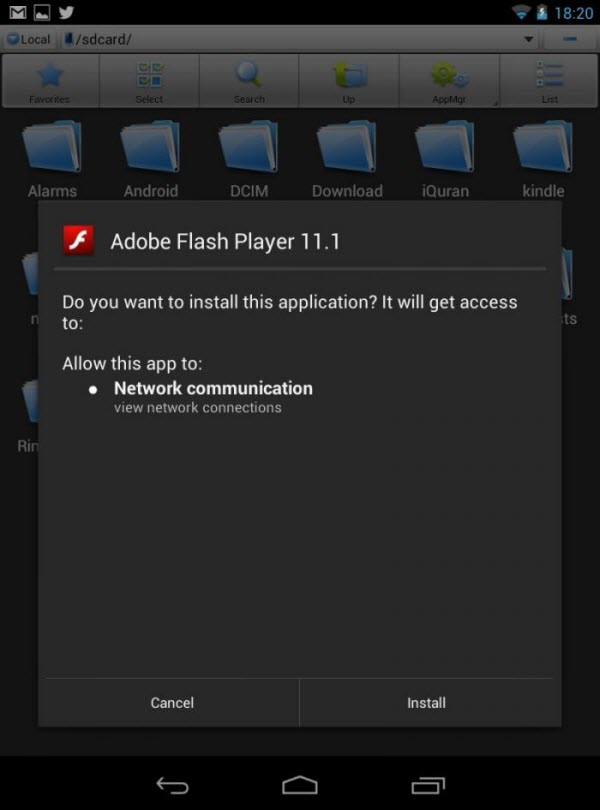
Step 4. Download Firefox Beta for your devices.
If you have the Nexus 7, you will not be able to use the Chrome browser to play Flash videos, as Google has not built in support. You will have to download Dolphin Browser or Firefox Beta from the Play Store.
If you have a device which has been upgraded to Jelly Bean, Flash should work with the built-in Webkit browser.

Tips :
Go to your Browser > Settings > Advanced
Tap on “Enable Plug-ins” and set it to “Always on” or “On demand“. NOT “Off”
Step 5. Enjoy Flash content on Flash Player.
You are now free to browse the web and view Flash sites on your device. There may be some stability issues, but the experience should be similar to how it was on Ice Cream Sandwich.
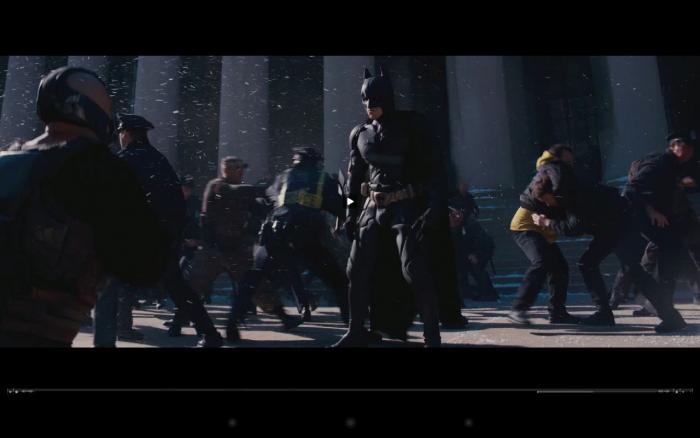
Please share this Article “How to Install Adobe Flash Player on Android Jelly Bean Devices” if you liked it and think it would help others. Thanks!
Related android tips: