Have you ever get your iPhone data lost, such as delete data by mistake, get iPhone stolen or damaged, repaired and erase all data on iPhone, reset your iPhone by careless, iOS upgrade causing data loss? Is there any way to regain lost iPhone data when the disaster strikes?
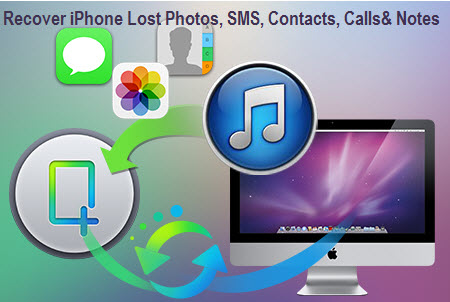
Yes, there is a way for your iPhone data recover. So, don’t be worried. Apple is nice. iTunes generates a backup file automatically when you sync your iPhone with it. Then you can recover photos, messages, calls, notes and contacts for iPhone easily from backup file. Or you can directly scan your iPhone to recover data from it, if you don’t have a backup.
How to recover iPhone lost Photos, SMS, Contacts, Calls& Notes, etc
However, Apple is still not nice enough. The auto backup are not allowed to be previewed or extract any content out of it. To recover data of iPhone, you need an iPhone data recovery tool. iFonebox (Mac) oriFonebox (Windows) can be helpful, which enables you to preview the content of backup file and restore, photos, contacts, messages, call history and notes, etc., no matter your device is iPhone 5S, iPhone5, iPhone5S, iPhone4 or iPhone3GS You can recover all of them at one time or recover them selectively. If you don’t have an iTunes backup, you can also use the software to directly scan your iPhone to recover deleted data.
Download the trial version here.
Next, let’s recover iPhone data with iFonebox for Mac. Windows users please choose the Windows version and take the similar steps.
Step 1. Choose the iPhone backup to scan
Install and run the iPhone recovery tool on your computer. Don’t connect and sync your iPhone with iTunes when you recover data from your iPhone.
Choose the “Recovery from iTunes backup” mode on the top of the window, and all iDevice backups will be shown here. You only need to choose the backup of your iPhone, and click “Start Scan”.
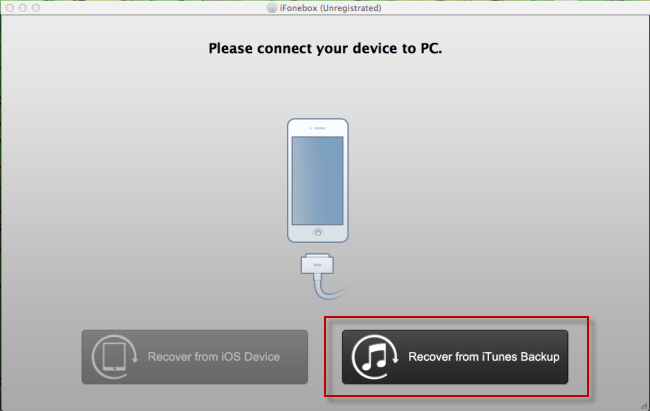
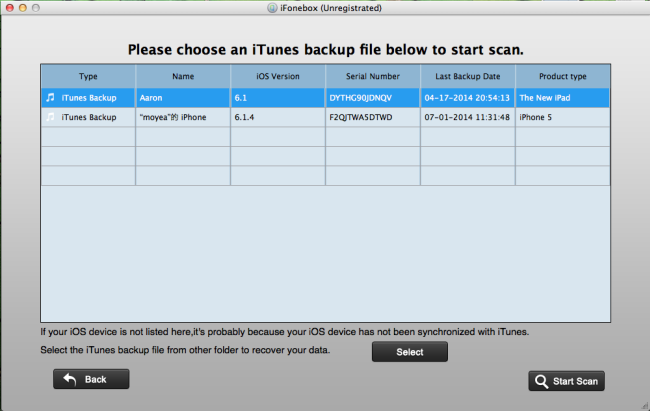
Step 2. Recover iPhone data
Here all contents in iTunes backup file has been displayed, and you can preview and check them one by one. After preview, check those you want back and hit to “Recover” and save them.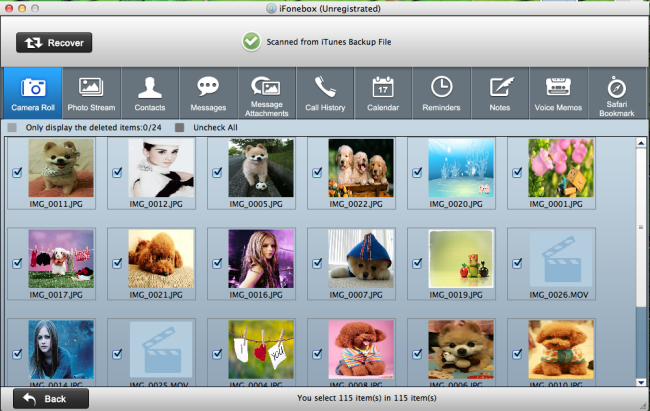
Step 3. Do remember to backup well
To avoid losing files from your iPhone, please remember to backup your iPhone frequently.
See also:

