“Each day, if there’s something happened, I will add the events in the calendar of my iPad Mini. When one year past, I hope to extract the calendar and restore them on my computer. But some events were unexpected deleted. Can anyone help me to recover these lost events in the calendar and restore them ion my computer?”

iPad Mini Calendar is regarded as the time recorder by more and more people. People always use calendar to remember some important events in one certain day. But when you lost these calendar in your iPad Mini, what should you do? Most people will immediately think of iTunes backup. If you have iTunes backup beforehand, it will help you recover all the data in your iTunes backup. But what about you do not have the iTunes backup?
iFonebox not only allows you to recover lost or deleted calendar like iTunes backup, but also retrieve lost calendar directly from iPad Mini. Follow below steps to recover calendar from iPad Mini on your computer.
Things you need:
1. Download and install iFonebox.
- Win: iFonebox
- Mac: iFonebox for Mac
2. iPad Mini, and USB cable that could connect your iPad Mini to your computer.
3. Computer.How to recover Calendar from iPad Mini
Step 1. Choose Recovery mode
First of all, run iFonebox and connect your iPad Mini to the computer. You will get the interface below. On the main program interface, 2 options are clickable: “Recover from iOS Device” and “Recover from iTunes Backup”. Choose “Recover from iOS Device”.
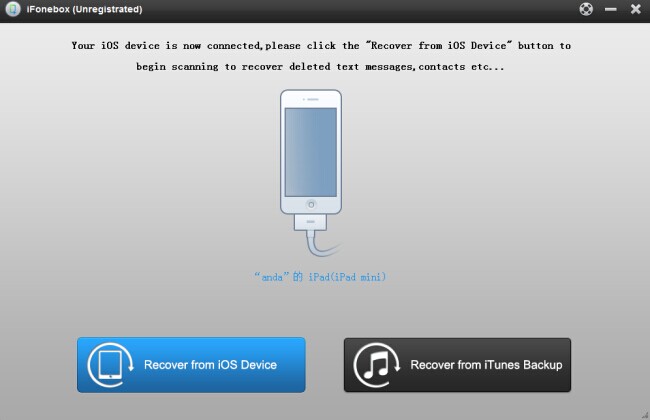
Step 2. Scan iPad Mini calendar
Then the iPad Mini Calendar recovery will automatically scan your iPad Mini.

Step 3. Select Calendar for recovering
After scanning your iPad Mini, you can preview all lost or deleted data in the scan result. Checking the “Only display the deleted ones” button on the bottom left corner would let this iPad Mini Calendar recovery software display deleted or lost data and files only. Then, as you need to recover Calendars from iPad Mini, open the “Calendars” category, preview Calendars and then select desired Calendars for recovering.
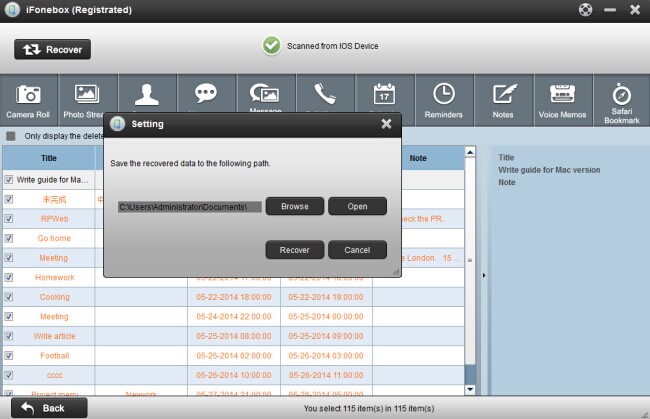 Step 4. Start recovering
Step 4. Start recovering
Click “Recover” button, choose the restore location that you need, and then click “Recover” button to start recovering.
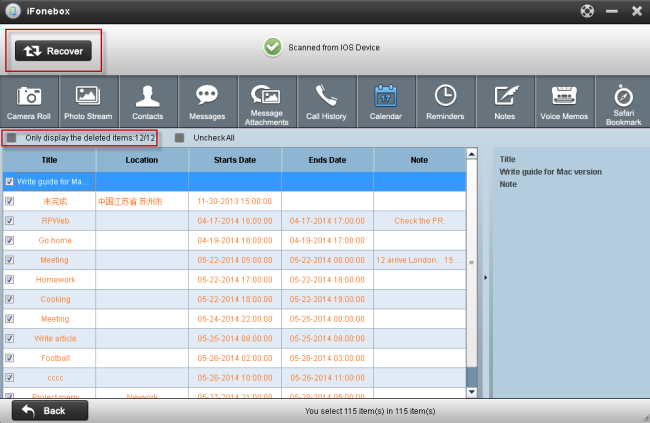
Read more: