How to watch Watch 1080p Videos, Blu-ray, DVD movies on Galaxy Note 10.1? The following article will help you to solve this problem.
First, you can simply know the compatible formats of Samsung Galaxy Note 10.1. It supports playback a wider range of file formats than other similar tablets, such as Apple new iPad 3. The following presents the details of Galaxy Note 10.1 supported video and audio formats.
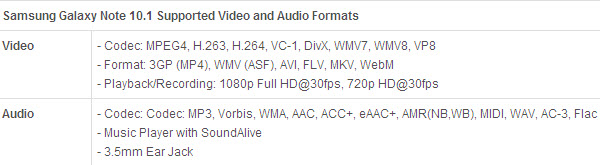
Due to format restrictions and copy protections, there are still lots of file types that Galaxy Note 10.1 can not handle, such as: the MTS, M2TS clips captured by an AVCHD camera, the TiVo recordings downloaded from a TiVo DVR, the protected .m2ts streams in a commercial Blu-ray movie, MKV (Galaxy Note 10.1 support MKV format, but it has bad compatibility with DTS audios), DVD VOB files, M4V files, Xvid AVI files and so on. Then what to do if your files are unacceptable by your Galaxy Note 10.1?
Read how to watch WMV on Galaxy Tab S 8.4 and convert MKV DTS to Galaxy Note 10.1
Hot Search: Copy Blu-ray to Nexus 8 |Transfer Video Files to Google Nexus Series |Nexus 6/9 Supported
At this time, You need a professional Galaxy Note 10.1 video converter to solve your problem. Here I recommend Galaxy Note 10.1 Ultimate Video Converter–to meet your need. (Get more choices here.) Pavtube Video Converter Ultimate integrates a best Blu-ray Ripper, a DVD Ripper, and a Video Converter together for you to rip Blu-ray discs, standard DVDs and convert almost all kinds of videos to universal video and audio file types with super fast conversion speed and excellent image and sound quality. It can convert/rip/shrink/copy the latest releases of Blu-ray movies and rip Blu-ray and DVD with your specified audio/subs tracks. Meanwhile the videos look decent on my Galaxy Tablet as possible as original.
Supported OS: Windows XP/2003/Vista/Windows 7/Windows 8/Windows 8.1
Free Download the Ultimate Video Converter for Galaxy Note 10.1
Step 1. Install and run Galaxy Note 10.1 Uitimate Video Converter on your computer, load your various video files into it.
Step 2. Set audio track and subtitles for selected chapters. If your sources are video files, please skip this step. You can select audio track and subtitle (if necessary) for blu-ray and DVD movie clips only. Click on the Audio box and select an audio track with desired language. Set subtitles in the same way. And you have to select subtitle and audio for each Title. There is a box of “Force Subtitles” too. When you set English as subtitle and check the box of “Force Subtitles”, the subtitle appears only when languages other than English are spoken. For example, in the movie Avatar, I select English subtitle and set Force Subtitles, the subtitle appears only when the Navi language is spoken.
Step 3. Choose Galaxy Note 10.1 video format. Hit “Format” icon, choose “Samsung > Samsung Galaxy Note(*.mp4)” as Galaxy Note 10.1 best video format. 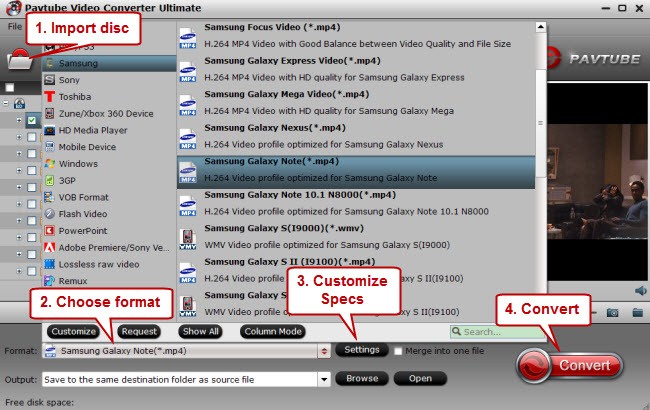
Step 4. Click “Settings” icon to adjust video and audio parameters on “Profile Settings” panel. Then click “OK” to confirm your selection. The recommended video and audio settings for Galaxy Note 10.1 are listed as below
. 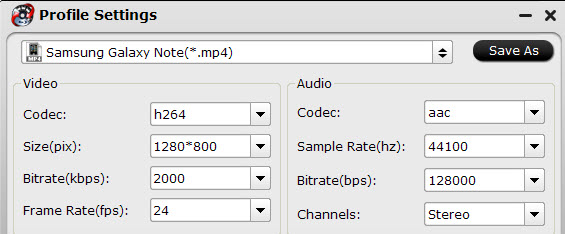
Tips: 1. If you prefer to get a file with much clearer image quality and do not mind generating a relatively large file size, you can change the video bit rate higher to 2,500 ~ 4,000. In general, the higher bit rate, the bigger output file size. 2. If you would like to experience 1080p playback quality on your Note 10.1, you can set the video size (pix) at 1920*1080. Step 5. You can click “Edit” button to perform edit functions such as crop, trim, flip, effect, watermark and audio replace. To eliminate interlacing effect, simply check Deinterlacing box under Effect tab. 
Step 6. Convert Blu-ray, DVD, Videos to Galaxy Note 10.1 compatible formats.
Hit “Convert” button to start. Galaxy Note 10.1 Ultimate Video Converter will finish 1080p Videos, Blu-ray, DVD movies to Galaxy Note 10.1 conversion at fast speed, especially when you enabling CUDA or AMD APP (ATI Stream) acceleration. (The Mac version does not support CUDA or AMD) Note that CUDA/AMD is accessible only when there is an NVIDIA/AMD graphics card that supports GPU en-decoding acceleration installed on your computer. The CUDA/AMD button will be grayed out/ denied when the software fails to detect a satisfactory NVIDIA/AMD graphics card. The CUDA and AMD APP acceleration only work when creating H.264 encoded video files. After converting, what you need to do is to transfer converted video file to Galaxy Note 10.1, and then you can play 1080p Videos, Blu-ray, DVD on Galaxy Note 10.1 anywhere. Thanks for reading! Tip: If you are Mac users and want to watch HD videos as well as Blu-ray, DVD, videos and movies on Galaxy Note 10.1, you can get the best integrated Mac tool – Galaxy Note 10.1 iMedia Converter Mac.
Related Articles:
The new GALAXY Note 10.1 boasts extremely high WQXGA resolution with crystal clear viewing quality and big screen. The outstanding resolution offers you the utmost viewing experience. Full HD contents are fully supported without compromising quality. Every image and video is displayed more vividly and more sharply.