MKV, known as an open source container format, is one of the most widespread file formats because it can contain lots of digital data including video, audio, text and image. The most important is that it is able to contain multiple video, audio and subtitle tracks in one file. So it has become the popular file for HD video carrier in this HD video age. As to MP4 is a digital?multimedia?format, which is developed by Moving Picture Experts Group. It is also known as advanced video coding that is MPEG-4 AVC. This technology makes the size of video files smaller, which makes them to be easier to work with. And it is supported by many popular devices including Android, iOS, Windows 8 tablets/phones, BlackBerry, HD Media players and so on. Because MKV file is not compatible to many popular portable devices like iPad Air, iPhone 5S/5C, Apple TV 3, Nexus 7, Galaxy Tab S, Surface Pro3, Kindle Fire HD(X) and so on, so if you wan to enjoy the best quality MKV videos on those devices, you need to convert MKV to MP4, which is widely supported. With Pavtube Video Converter Ultimate you can easily get it completed in few clicks. What’s more, At times you may have source of foreign movie videos, like India Musical film and Japanese anime. If some of them lack of your native language subtitle, then it is possibly you will drop them to the corner. Do you want to attach your preferred language to the movie files, play and watch them with understandable speaking? I searched for a method of converting my anime such as Bleach, Naruto and Fairy Tail which are 720p MKV videos with embedded subtitles to playable MP4’s. In this post I just want to spread the knowledge.

Hot Search: Rip Blu-ray DVD Movies with Forced Subtitle | Add SRT/ASS/SSA Hard Subtitles to Blu-ray | Add Subtitles to DVD Movies
The idea here is convert your videos from whatever format they are in to a friendly MP4 format and add .srt, .ass or .ssa subtitle to MP4 video. What this will do is permanently embed the subtitle’s into the video frames. Here is Video Converter you need: Pavtube Video Converter Ultimate
- Integrate with a Blu-ray Ripper, DVD Ripper, and Video Converter.
- Convert Blu-ray/DVD 3D/2D movies in batch to MP4, M4V, MOV, AVI, MKV, WMV, MPG, VOB, DV files with 3D/2D effects.
- Support all Video files (MTS, TS, M2TS, M2T, MKV, MXF, AVI, VOB, MPG, M4V, WMV, FLV, VRO, EVO, M2V, 3GP, MOV) to to any file formats for palying, editing and sharing
- Add *.srt, *.ass, or *.ssa subtitle files to BD/DVD movie or videos.
- Directly copy the latest releases of Blu-ray/DVD movies in fast speed.
- Help enjoy BD/DVD movies & camcorder videos on iOS/Android/Windows Tablets & Phones, and HD Media Players.
Now go to download, install and run Pavtube Video Converter Ultimate, and you’re allowed trying the trial version to test the functions firstly. 

How to convert MKV to MP4 embedded with SRT/ASS/SSA subtitle you need
Step 1. Import your source MKV files.
Click “Add Video” to load MKV files to Pavtube Video Converter Ultimate. 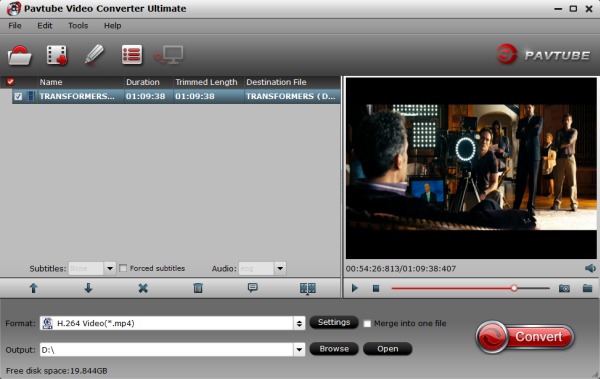
Step 2. Choose a suitable output format.
Choose a desired output format by clicking the “Format” option. Then, choose a video format (e.g. MP4 format) or device format (e.g. iPhone, iPod, iPad, Samsung, Asus, etc.) to convert MKV to MP4 video with subtitle. 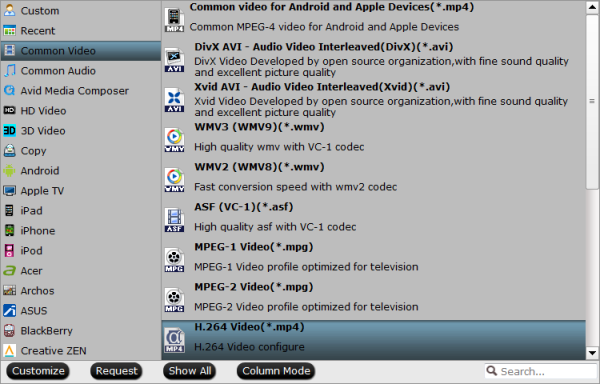 Tip: To get MP4 files with high quality and meet your own demand, you are allowed adjusting the video and audio parameters for output MP4 files including Codec, Bitrate, Size, Frame Rate and so on.
Tip: To get MP4 files with high quality and meet your own demand, you are allowed adjusting the video and audio parameters for output MP4 files including Codec, Bitrate, Size, Frame Rate and so on.
Step 3. Export MP4 video with subtitle you want.
Now, it’s time to save subtitle to MP4 video permanently. First of all, you need to find your language subtitle from website. Though there is no 100% guarantees of availability, you still have great chances to get you desired language subtitle after an easy search on Google. Best subtitle file searching method: “movie title” + “your preferred language” + “subtitle” as the search strings. Here I share four free subtitle files download website:
More Subtitle Download Sites at here: Top 5 Subtitle Download Sites Of course, you can also download the subtitle edit software, make a custom subtitle you need and different style through font, color, size, position, transparency, etc. After getting subtitle files from internet, choose “Edit” button to launch the video editing window. Go to “Subtitle” tab, check “Enable”, then click “Browse” button to load an external subtitle files (.srt, .ssa or .ass). After the subtitle is loaded, click “OK” button to return to the primary window.  Tip: By click “Edit” button, you can also do some simple editor: Trim, Corp, Add Watemark, special Effect, Deinterlacing, Audio Editor.
Tip: By click “Edit” button, you can also do some simple editor: Trim, Corp, Add Watemark, special Effect, Deinterlacing, Audio Editor.
Step 4. Convert MKV to MP4 embedded with subtitle you need.
Finally, click “Convert” button to start conversion. Then click “Open” button to find the generated MP4 files, the subtitle you need will be written permanently on the output video. Tip: Acceleration will speed up the MKV to MP4 conversion and help to save time for you. You can find it under “Option”: 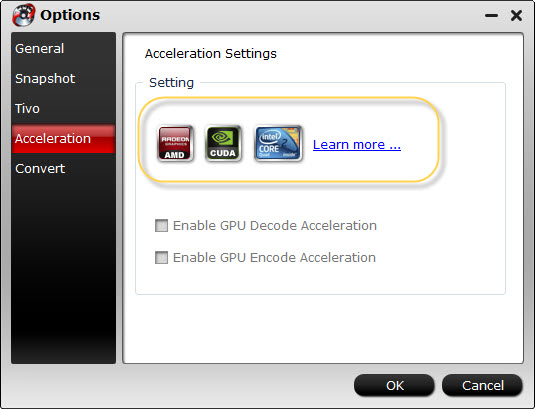 It is an integrated software with easy-to-use interface. And it supports lots of input and output video formats, meanwhile, it is capable of ripping and converting DVD and Blu-ray disc embedded with srt/ass/ssa suntitle for playing. What’s more, Pavtube Video Converter Ultimate also support directly Copy M2TS file from Blu-ray Disc to hard drive without extras, you can save 100% intact M2TS main movie from your Blu-ray Disc without any quality loss to get perfect backup from BD 50 to BD 50 or BD 25 to BD 25. Let’s try this amazing software.
It is an integrated software with easy-to-use interface. And it supports lots of input and output video formats, meanwhile, it is capable of ripping and converting DVD and Blu-ray disc embedded with srt/ass/ssa suntitle for playing. What’s more, Pavtube Video Converter Ultimate also support directly Copy M2TS file from Blu-ray Disc to hard drive without extras, you can save 100% intact M2TS main movie from your Blu-ray Disc without any quality loss to get perfect backup from BD 50 to BD 50 or BD 25 to BD 25. Let’s try this amazing software.
What are subtitles?
Subtitles are textual versions of the dialog in TV programs, movies, animes, etc., usually put at the bottom of the screen. People who can’t understand the spoken dialogue could still know what is playing by watching subtitles. It’s also a good way to learn foreign language by adding subtitles. There are two common types of subtitles – softsub and hardsub, which are added to MP4 videos temporarily or permanently with different software. Hard subtitle is added to MP4 video in this article. As for the softsub, they can be display while playing with compatible media player. For example, when you’re using VLC Media Player to watch MP4 video, you’re able to load subtitle from Video > Subtitle Track > Load File. Here I share more software support adding subtitles (.srt, .ass, .ssa) from Pavtube Studio: For Mac users:
- iMedia Converter for Mac
- Video Converter for Mac
- BDMagic for Mac
- DVDAid for Mac
- ByteCopy for Mac
- iMixMXF
- MXF Converter for Mac
- MTS/M2TS Converter for Mac
- HD Video Converter for Mac
For Windows users:
- Video Converter Ultimate
- Video Converter
- BDMagic
- DVDAid
- ByteCopy
- MXF MultiMixer
- MXF Converter
- MTS/M2TS Converter
- HD Video Converter
Launch any video tool > Add your movies to the program > click Edit button > check Enable option > load the downloaded srt, ass or ssa subtitle > set an output format > click Convert > click Open button to get the output files. Now you have finished all steps of adding subtitle to movie or videos by Pavtube software. That’s all. Happy every day! Pavtube Video Converter Ultimate Related Guide: Top 5 Best Video Converter Ultimate Programs Reviewed Play any media files on VTech InnoTab 3S /3 for your kids How to view Blu-ray and DVD movies on Sony Xperia Z1?
Related Articles: