For those people who own a Kindle, it would be pretty convenient for you to watch videos you have rented or purchased from Amazon Appstore. But how to watch your own videos such as the MP4 files downloaded from online video streaming sites or shot with device recorders? The fact is that it is possible to watch MP4 video on Amazon Kindle Fire but you will need a few things to make this work.
Kindle Fire best playback format and settings
First, make sure that the MP4 is the right format. Although the kindle fire can handle various video and audio file formats such as 3GP, 3G2, MP4, M4V, WEBM and MKV and AAC, AMR and Vorbis. However, if you wish to get the best playback effects on Amazon Kindle Fire, make sure to encode MP4 to the settings listed below:
Video settings
– Container: MP4
– Codec: H.264
– Resolution: 1024 *600
– Frame rate: 30fps
Bit rate: 1500 kbps
Audio settings
-Encoder: AAC
-Channel: Stereo
-Sample rate: 48000 Hz
-Bit rate: 128 kbps
Encode MP4 to Kindle Fire best playback settings
Here, you can easily transcode MP4 to Amazon Kindle Fire best favorable playback formats and settings listed above with a powerful MP4 to Kindle Fire conversion program called Pavtube Video Converter, the program has full importing support for all 4K/2K/HD/SD MP4 files encoded with various different compression video codec such as H.264, H.265, MPEG-1, MPEG-2, MPEG-4 (A)SP, VC-1/WMV, Real Video, MVC and audio compression codec like MP3, WMA, AAC, AC3, DTS, FLAC, DTS-HD. You can easily transcode the incompatible MP4 to Kindle Fire tablet readable H.264 MP4 file formats.
Hot Search: Movie Enjoying Tips for Kindle Fire HDX | Video Players for Kindle Fire
To output Kindle Fire favorable playback settings, just click “Settings” on the main interface to open the “Profile Settings” window, here, you can flexibly adjust other profile parameters like video codec, resolution, bit rate, frame rate, audio codec, bit rate, sample rate, channels, etc to let them fit with Kindle Fire tablet.
For Mac users, you can download the Mac version – Pavtube Video Converter for Mac to do the same conversion job on macOS Sierra or its previous version.
How to Convert MP4 Files for Amazon Kindle Fire Playing?
Step 1: Load MP4 files.
Download the free trial version of the program. Launch it on your computer. Click “File” menu and select “Add Video/Audio” or click the “Add Video” button on the top tool bar to import source MP4 files into the program. You can load multiple MP4 files into the program by clicking “Add from folder” button.

Step 2: Define output file format.
Clicking the Format bar, from its drop-down list, here you can directly output Kindle Fire or Kindle Fire HD preset MP4 file formats under “Android” main category.
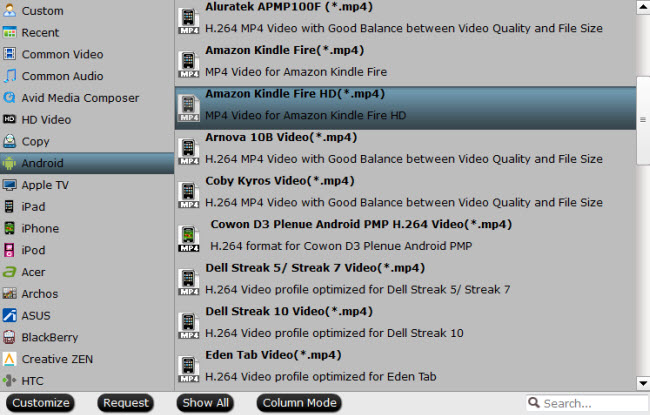
Step 3: Begin the conversion process.
After all setting is completed, hit the “Convert” button at the right bottom of the main interface to begin the conversion process from unsupported MP4 to Kindle Fire/Fire HD/Fire HDX best playback settings.
When the conversion is finished, click “Open Output Folder” icon on the main interface to open the folder with generated files.
How to Transfer and Play Local MP4 files on Amazon Kindle Fire Tablet?
Connect your Kindle Fire to the computer using your micro-USB cable. It will go into a special mode that doesn’t let you use the Fire until you tap the Disconnect button.
You will see the Fire in Mac OS X Finder or Windows Explorer as a storage device.
Drag the video from your computer to the Videos folder on your Fire.
Instead of using the Videos tab, which gives you access to Amazon Video files, tap on the Apps tab. Look for the Gallery app and you will find your video in there.
Kindle Fire models:
Generation (within Amazon tablets) |
1st generation (2011) |
2nd generation (2012) |
5th generation (2015) |
7th generation (2017) |
|
Model |
Kindle Fire |
Fire |
Fire 7 |
|

